Home License Management for Students
Home License Management for Students
License Notification
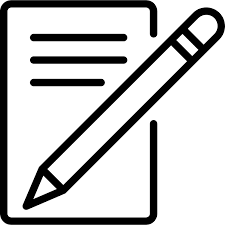
Set up Profile
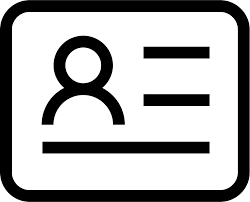
Download
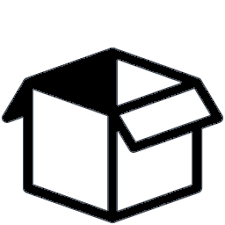
Install complete
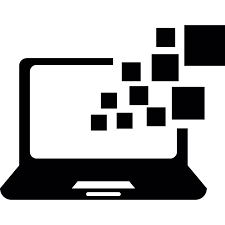
Please review the information below for licensing assistance
The following links will help with installation:
- How do I download Houdini?
- How do I install Houdini?
- How do I move Houdini licenses to another computer?
If you need further assistance, your school’s IT team should be your first point of contact.
If you have downloaded the Apprentice Non-Commercial version instead of the Houdini Education license:
If you have downloaded the Apprentice Non-Commercial version instead of the Houdini Education license:
You will need to install Houdini and then launch the License Administrator on the machine.
- Go to File->Log In to log into your license portal using the email you used to register at www.sidefx.com.
- Next, go back to File->Install Licenses and you should see the available licenses.
- Ensure the Quantity is set to 1 for each license.
- Press Install.
This FAQ will also help: How do I license individual workstations?
Troubleshooting & Support:
Troubleshooting & Support:
- Common FAQ and solutions for installation problems are HERE.
- Check the System Requirements:
- Moving a license to a different machine: Your Houdini licenses can be moved from 1 machine to another machine only 10 times.
- If you have a dual-boot machine, this license will only cover 1 OS.