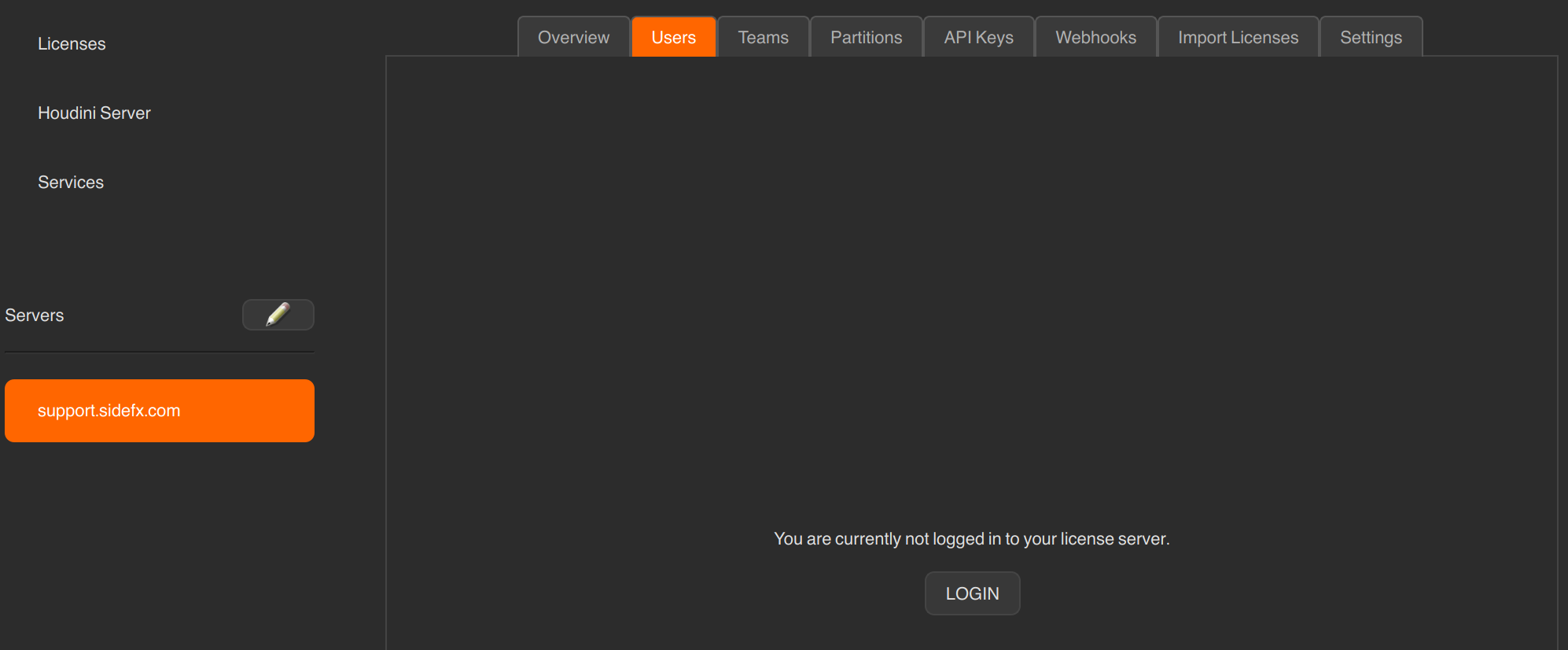-
How can I add LDAP support to sesinetd?
-
The license server (sesinetd) now supports LDAP. This is useful when configuring license partitioning. When you go to create your Teams for the partitions, you won't need to manage individual users. All group management will be done on the main LDAP server and sesinetd will read it. This will leave the partitioning less prone to errors with configuration.
Create a file called sesinetd_ldap.yaml and place it in the same directory as the sesinetd.ini file.
sesinetd_ldap.yaml:
server_url: "ldap://server.domain.com" bind_as_auth_user: false # user_dn_template: "" bind_dn: "cn=licenseadmin,dc=domain,dc=com" bind_dn_password: "" user_search: dn: "ou=people,dc=domain,dc=com" scope: "subtree" filter: "(uid={user})" group_search: dn: "ou=groups,dc=domain,dc=com" scope: "subtree" filter: "(objectClass=posixGroup)" group_type: type: "posix_group" name_attr: "cn" # user_attrib_list: user_attrib_map: first_name: "givenName" last_name: "sn" email: "mail" refresh_dn_on_bind: false always_update_user: true cache_timeout: 300Edit the file to reflect your organization's LDAP setup and credentials.
Add the LDAP configuration file to sesinetd.ini. You can edit the file directly or use the License Administrator to edit the Settings for the license server.
# LDAP YAML configuration file. ldapConfigFile=/usr/lib/sesi/sesinetd_ldap.yaml
Restart the license server daemon (sesinetd).
When you go to create Teams for license partitioning, you can add your LDAP group directly.
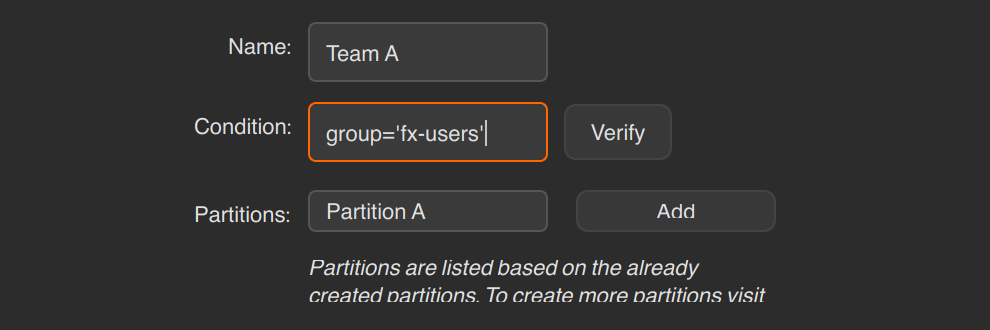
The end-user will need to log into the License Administrator using their LDAP credentials in order to access the partitioned licenses as the license server will know what LDAP group the user is in. Note that this is a different login from the SideFX portal account (License Adminsitrator top right menu).