-
How can I configure license partitioning in Houdini 21.0?
-
Important: Before you can configure license partitioning, you will need to create an admin user for the license server (sesinetd).
Please refer to How do I add the admin user to the license server
By default, all licenses are initially in the Unrestricted Partition. This means that the licenses are not partitioned and all users have access to them.
-
Create Partition: Navigate to the Partitions tab and press the Create button. Name the partition.
-
Create a license rule: Create a the license rule for the partition.
-
Create a Team: Navigate to the Teams tab and press the Create button. Name the team and add a condition for the team (for example, username).
-
Assign the Team the partition: Add the partition the team will have access to.
Refer to the documentation for more information on what conditions to partition on.
Unrestricted Partition View
Press Create to create a partition.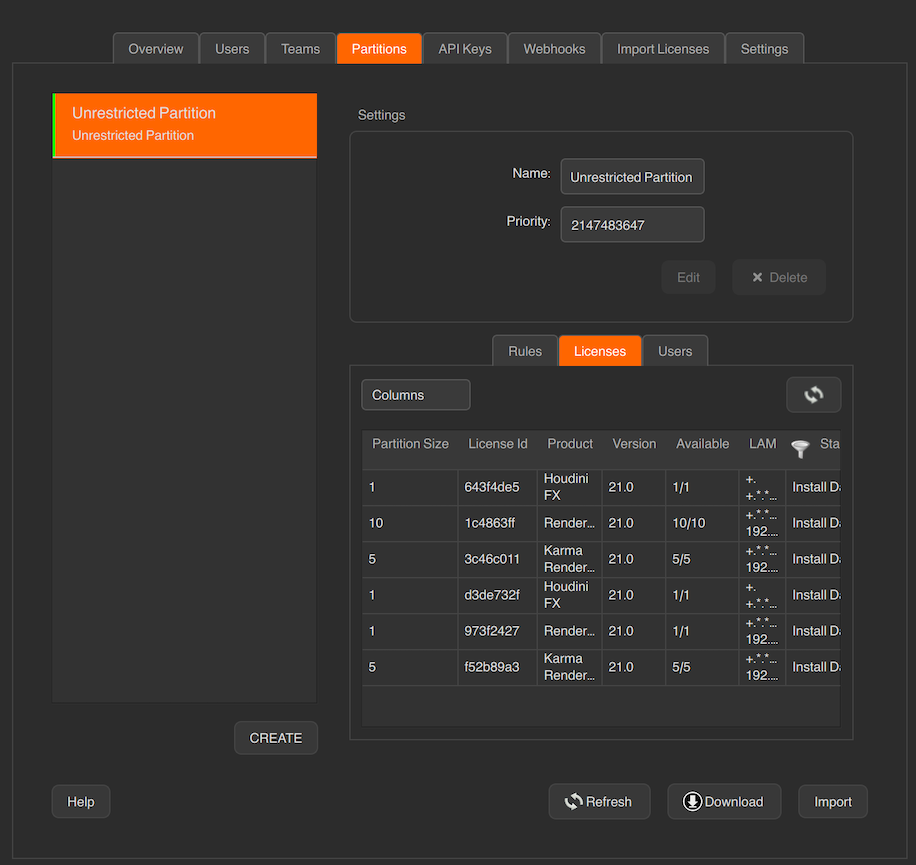
Create a license rule for the partition
Here you will specify the condition to partition on. For example, partition based on license ID or product name.For example:
To create the rule to partition on a particular license ID: licenseid == 'LicenseID'
To create the rule to partition on a group of licenses: licenseid IN ['LicenseID-1', 'LicenseID-2']Refer to Reserved Variables in the documentation.

You should see the licenses that are now partitioned.
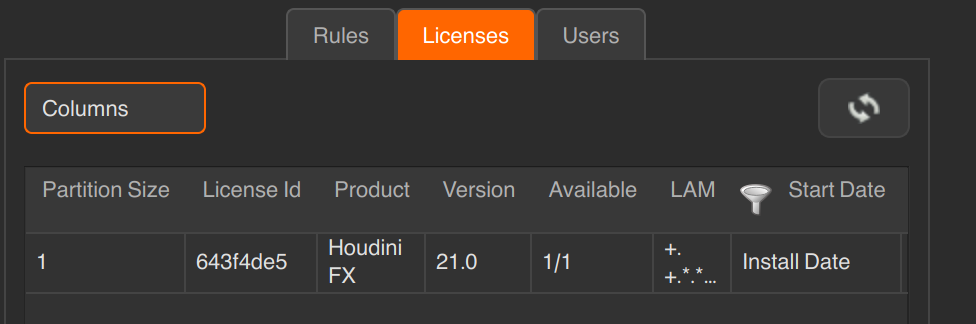
Create a team and apply a condition for what makes up the team. Assign a partition to the team.

-