RENDERMAN SHIPSHAPE ART CHALLENGE IN SOLARIS
This year's RenderMan Art Challenge was recently announced with the theme of "Shipshape." With the release of Solaris in Houdini 18, this is a great time to explore setting up a shot, adding cameras and lights and rendering using PIXAR's RenderMan 23.2. You can use the Non-Commercial RenderMan to work through this lesson. Instructions for installing the Houdini for RenderMan tools are included in this lesson.
You can download the starting scene from the Art Challenge page. There are many formats available but these lessons use Alembic as a starting point which is then converted to USD within the LOPS context. We have included Houdini project files but these only work if the RenderMan_Shipshape_Art_Challenge.abc file is placed in the main directory. But instead of relying on these files, you should consider building up the shot from scratch to get the most out of the lessons being taught.
The Deadline for the Challenge is Tuesday June 23th, 2020 - Midnight PST.
This gives you lots of time to set up your scene in Solaris and create your masterpiece with RenderMan!
PART 1 | Prep Assets in Solaris/LOPS
Learn how to ingest an Alembic file into Houdini then set it up to be used in the Solaris/LOPS context. You will learn how the USD Scene Graph is built and how you can use it to work with the either assemblies or individual primitives. You will assign materials then set up a camera and an environment light. Installing RenderMan is also covered along with how to use the RenderMan delegate to render the scene in the viewport.
Length: 35:44
PART 2 | Shaders & Textures in LOPS
In the first part, materials were built using Houdini's principled material which is then rendered with RenderMan as a USD preview shader. In this lesson, you will bring in actual RenderMan shaders then assign them. You will also learn how to build composite materials so you can render the same asset with both RenderMan and Karma. Creating and assigning texture maps using the proper PIXAR format is also addressed.
Length: 26:18
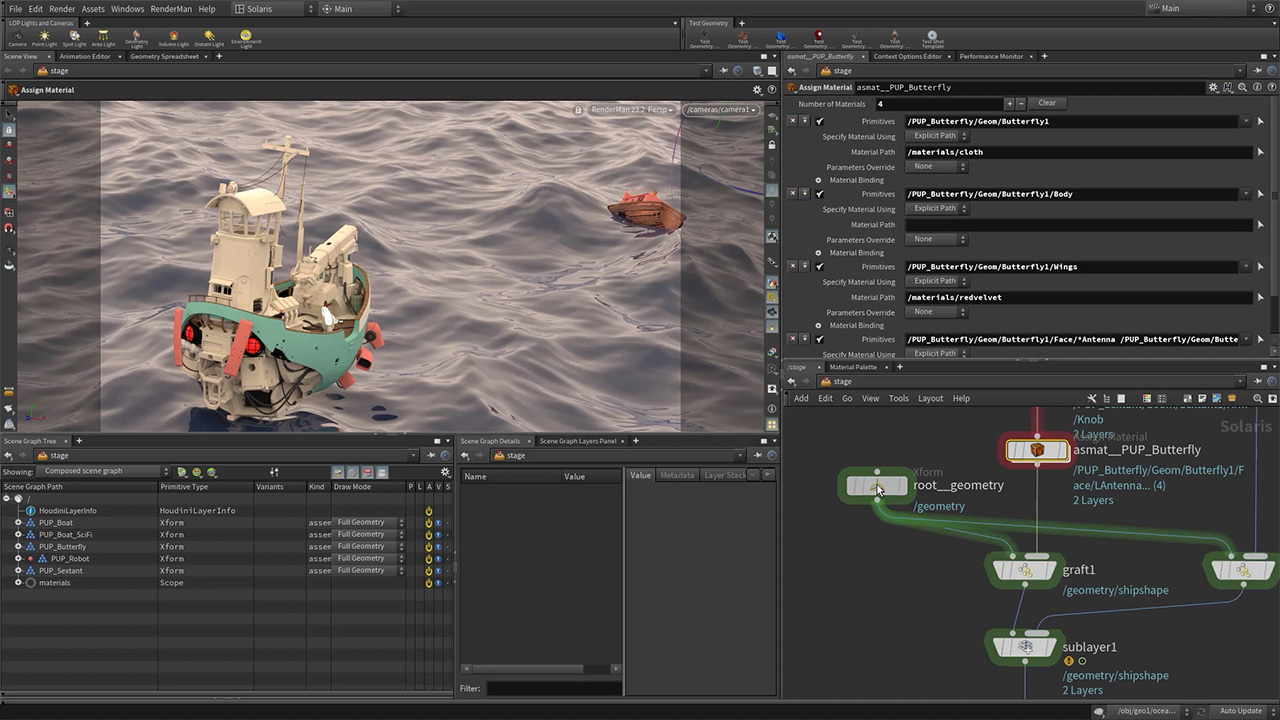
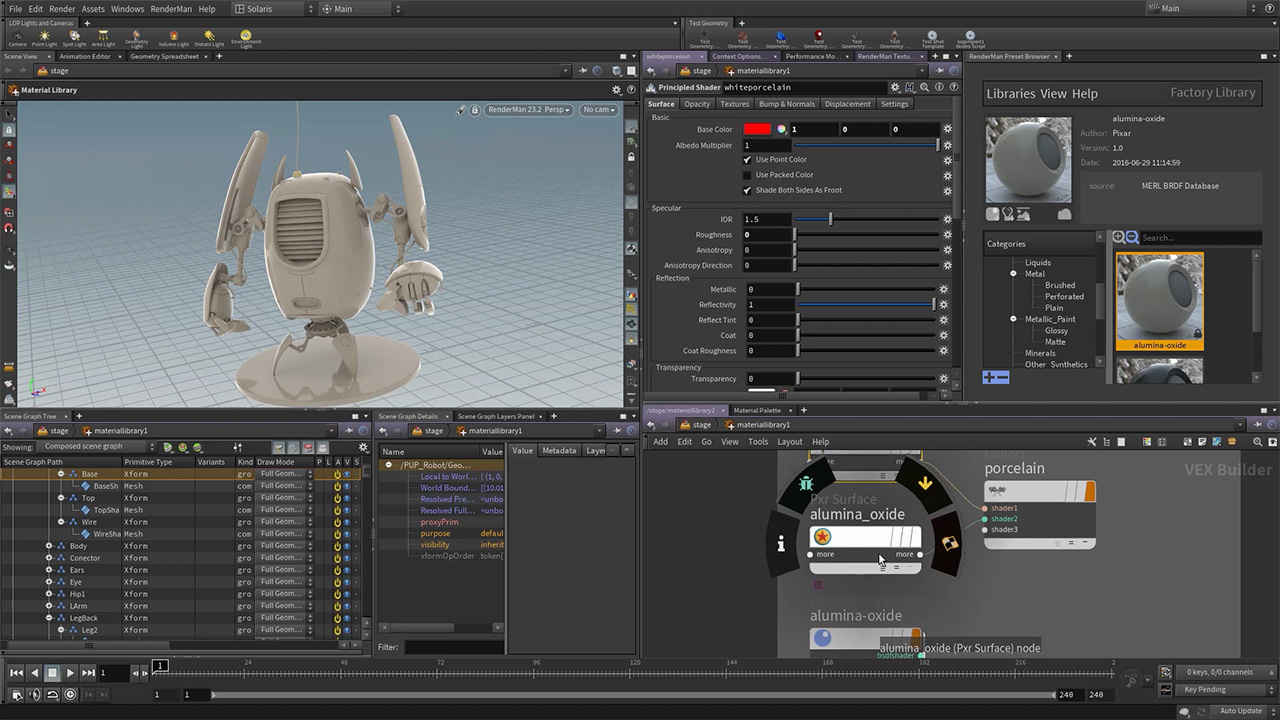
コメント
MAREYUS 4 年, 2 ヶ月 前 |
Thanks for these nice tutorials, Jeff! Do you have any plans to continue this series (e.g. lighting, rendering ...)?
rrodriguez 4 年, 2 ヶ月 前 |
Awesome. Very much needed information.
Viktors_A 4 年, 2 ヶ月 前 |
Jeff, you're the best! Thanks for the awesome videos.
kastor 4 年, 2 ヶ月 前 |
Hi Jeff, thanks this is cool stuff.
Anything about solaris workflow and pipeline is much appreciated.
CAn you do more of these stuffs ?
Thanks for your time
Anonymous 4 年, 2 ヶ月 前 |
best <3
Anonymous 4 年, 2 ヶ月 前 |
best <3
varomix 4 年, 2 ヶ月 前 |
Amazing as always Jeff, one note on the Houdini.env file
The Renderman documentation states that Renderman should be set FIRST in the fle, before anything else,
this is because, as I understand, they are running some scripts to disable anything previous in Houdini so you only have the latest version, they "unload" all the old RIS things.
I have seen that if I don't do this, I have old nodes and settings that shouldn't be used anymore.
From the docs
The environment variable for RfH must be listed first in the houdini.env file.
thanks
Yann Nicolas 4 年, 2 ヶ月 前 |
Hi Jeff, hi Varomix
If you need to keep several rendering engines, you should separate the entries of the Houdini.env file with a semi colon.
Because if there are several successing assignments per variable (like HOUDINI_PATH, PATH, etc.) only the last entry will be kept.
For example with Renderman and Redshift for Houdini 18.0.460:
# Renderman 23.3 & Redshift 3.0.20
HOUDINI_DSO_ERROR = 2
RMANTREE=C:\Program Files\Pixar\RenderManProServer-23.3
RFHTREE=C:\Program Files\Pixar\RenderManForHoudini-23.3
RMAN_PROCEDURALPATH=$RFHTREE\18.0\openvdb;&
HOUDINI_PATH=$RFHTREE\18.0;C:/ProgramData/Redshift/Plugins/Houdini/18.0.460;&
PATH=$RMANTREE\bin;C:/ProgramData/Redshift/bin;&
This way, I can follow Jeff great videos about Renderman Shipshape in Solaris, and keep Redshift working !
Varomix, Tabtoo is cool. Beautifull, nice work. Did you code all of it by yourself? Is it all python?
Yann Nicolas 4 年, 1 ヶ月 前 |
version 3.0.22 of Redshift is available. The big news is the integrated support of Solaris Hydra! It works really well.
Here are the lines to add in the houdini.env located in "C:\Users\[YourName]\Documents\houdini18.0" file (if you run 18.0 version and can enjoy Solaris)
check if your version is "18.0.460", or ajust that part with what is avalaible in the "C:\ProgramData\Redshift\Plugins\Houdini" file and in "C:\ProgramData\Redshift\Plugins\Solaris".
To keep running Renderman and Redshift, now you need to write:
# Renderman 23.3 & Redshift 3.0.22
RMANTREE=C:\Program Files\Pixar\RenderManProServer-23.3
RFHTREE=C:\Program Files\Pixar\RenderManForHoudini-23.3
RMAN_PROCEDURALPATH=$RFHTREE\18.0\openvdb;&
HOUDINI_DSO_ERROR = 2
HOUDINI_PATH=$RFHTREE\18.0;C:/ProgramData/Redshift/Plugins/Houdini/18.0.460;&
PATH=$RMANTREE\bin;C:/ProgramData/Redshift/bin;&
PXR_PLUGINPATH_NAME = "C:\ProgramData\Redshift\Plugins\Solaris\18.0.460;&"
Last line is to run the Redshift's Solaris integrated plugin !
I hope this helps!
lewis_T 4 年, 1 ヶ月 前 |
You should be moving everything to JSON in the packages folder. Houdini env method is awful compared to the
package system.
Yann Nicolas 4 年, 1 ヶ月 前 |
I'm gonna give this a try.
About JSON and packages folder:
https://www.sidefx.com/forum/topic/71405/
curv035 4 年, 1 ヶ月 前 |
I just installed Renderman 23.3 with Houdini 18.0.499. The Houdini.env variables seem to be fine as I can render with Renderman and the Renderman Shelf tools are functional. However, I cannot get the Preset Browser or the Texture Manager to show up in the Pane tab. The .pypanel files are in the RenderManFor Houdini-23.3 folder so the installation seems correct but these two panes do not show up as Pane options. Any assistance is greatly appreciated.
Yann Nicolas 4 年 前 |
I assume you click on the "+" button near the existing tab and then "New Pane Tab Type", and then dooooown the menu you should see (but seems to don't have it) the "Renderman Preset" & texture manager. I made a jpg but don't know how to put it in the comment :-)
Also, someone had an issue that came from his .env
https://www.sidefx.com/forum/topic/66978/?page=1#post-285597
javadgholami1369 4 年 前 |
how you do this cause it's not working for me ( give me crash on render also I think it does not support 499 )
Please log in to leave a comment.