-
How can I use Login-based Licensing in Houdini 21.0?
-
Login-based Licensing allows your computer to use sidefx.com as the license server.
You may use your licenses across a number of machines without needing to install them to any particular system. It is recommended for Indie and Education users as it is required the machine be constantly logged into the SideFX account. The client machine must be using hserver at version 18.5 minimum.
Follow these steps to start using login-based licensing:
- If applicable, return any installed licenses back to your SideFX account so they are now uninstalled entitlements.
- Open the License Administrator (hkey).
- In the top right corner under your login, select Use SideFX Servers.
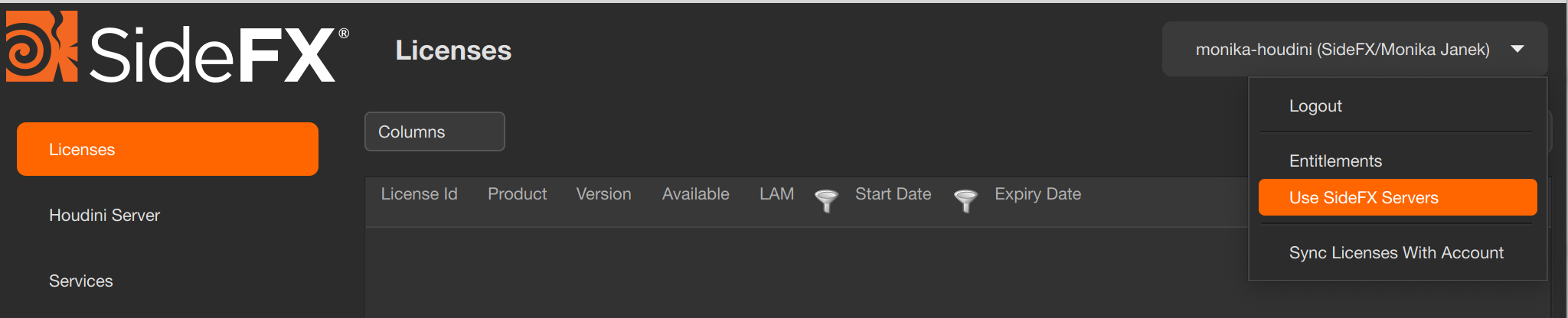
Another way to set your machine to use SideFX as the license server:
- If applicable, return any installed licenses back to your SideFX account so they are now uninstalled entitlements.
- Open the License Administrator (hkey).
- Click on the pencil icon beside the Servers section on the left column in the License Administrator.
- Locate www.sidefx.com (SideFX Login Server) in the Found Servers(s) section.
- Press + to add www.sidefx.com to the Search Server(s) list above.
- Press the Update button to save the change.
- The license server ordering can be changed in the Search Server(s) section. This will change the ordering of what license server is used first. You can chain servers together. For example, set SideFX to be used first and if no available licenses can be found, poll the secondary server. In this case, it's the local machine.

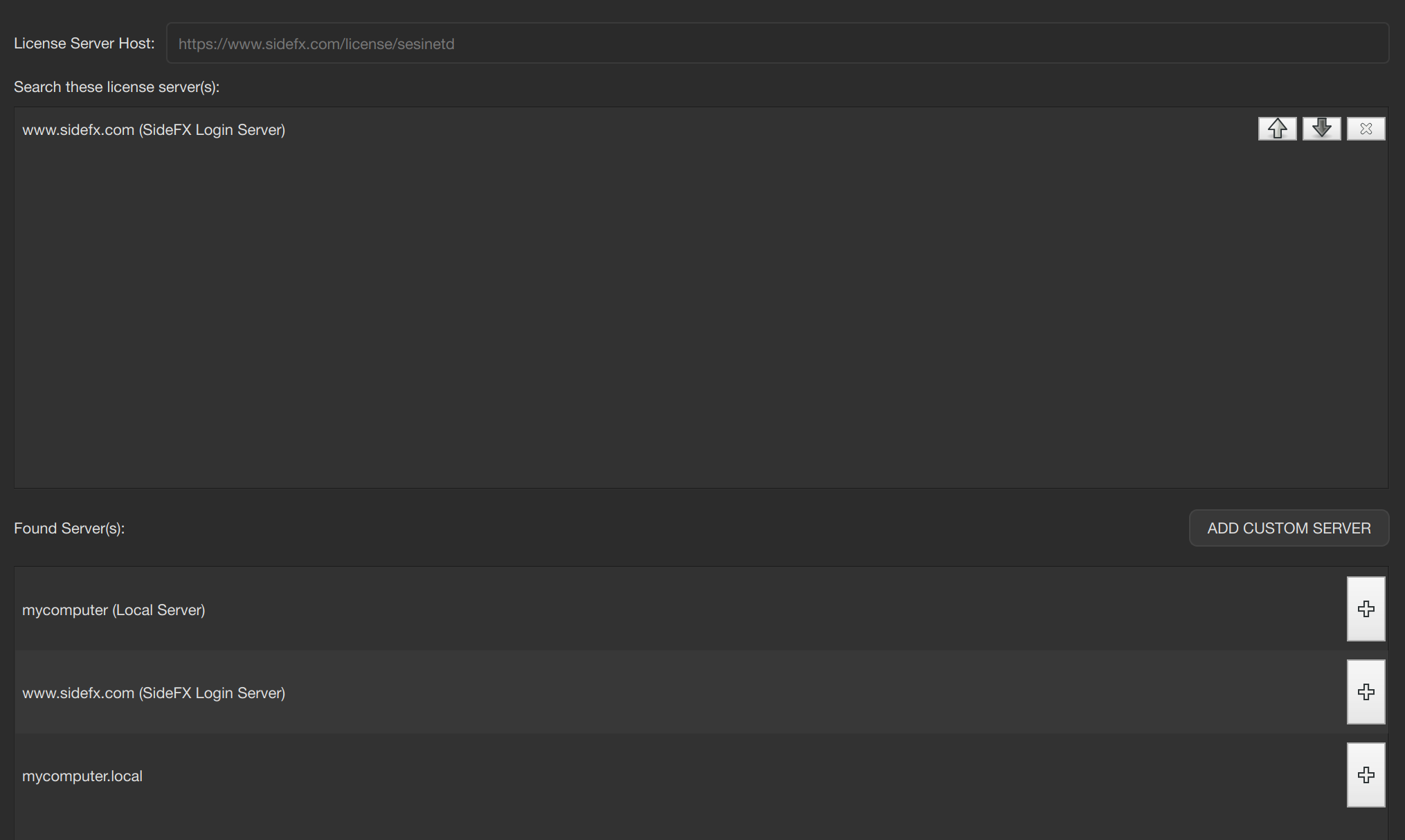
To verify that the SideFX server is in use:
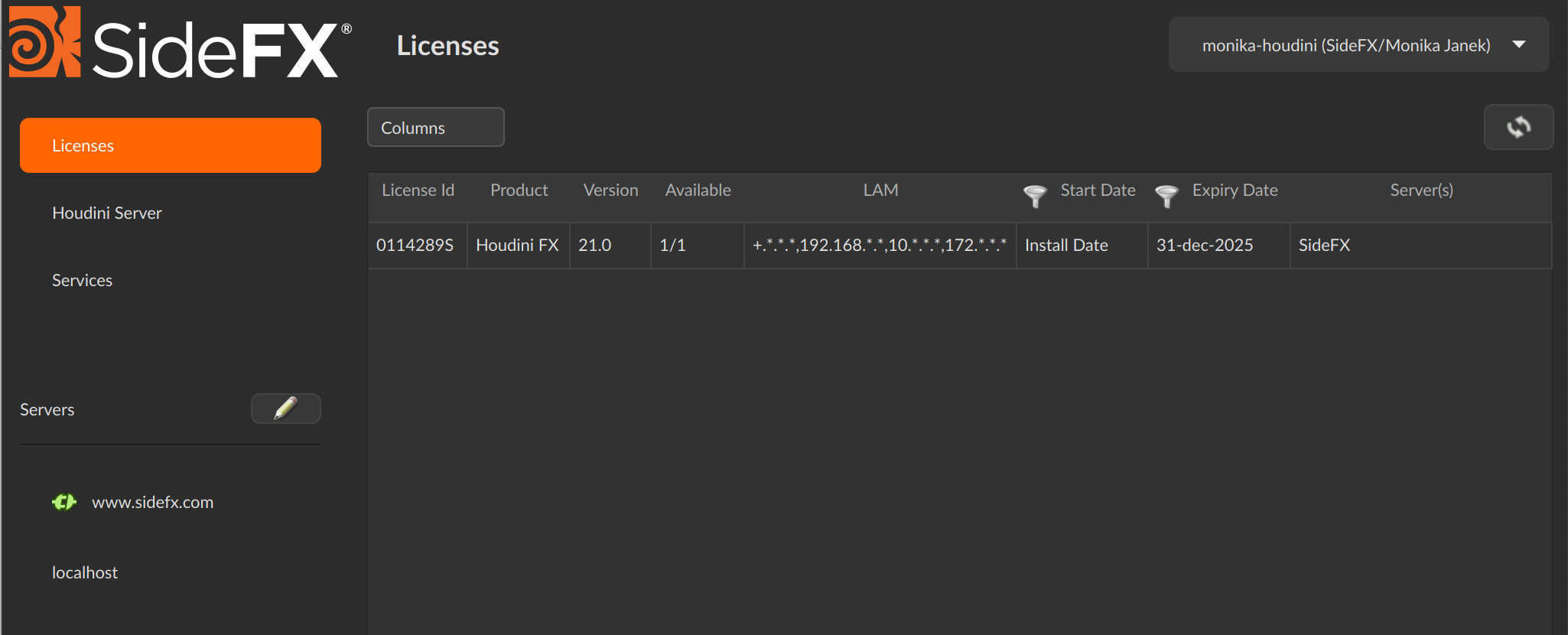
Always look to the Server(s) column to see what license server the computer is using.
A note for Commercial FX/Core/Engine users:
If you are moving a workstation (LOCKED) license to Login-Based Licensing, this license is valid for one user only. If the same person is using the license, the license may be used on a limited number of computers but on one computer at a time. If multiple people in a department need access to a license, the license needs to be upgraded to a floating LAL or GAL. Only one person at a time will have access to this license.
More details for Education users:
Please also read this page.
For more information: Login license reference documentation