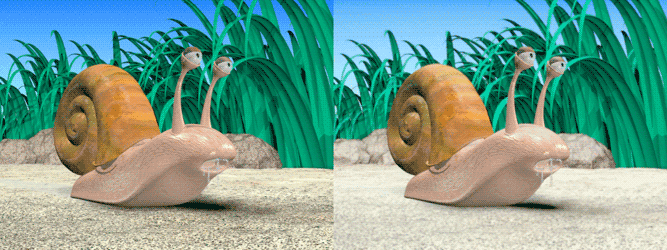| On this page |
Old network
Houdini20.5以降、Compositingノードの代わりにCopernicusノードが使用されるようになりました。
これらのネットワークは両方ともまだ存在していますが、CompositingネットワークはもはやCOP Network - Oldに指定されました。
Compositingネットワークとそのノードは廃止され、将来のHoudiniリリースで削除される予定です。
このノードは、ポイントの位置や法線方向に基づいて、またはその両方に基づいて画像の一部をキーイングします。 このノードには、ポイント平面および/または法線平面が必要です。
Geokeyは、Bright COPのような色補正COPで使用できるマスクを生成することにより、ポイントライトおよび無限のソースから照明をシミュレーションすることができます。 また、ポイントやデプス情報が存在する場合、最前面または最背面のオブジェクトを切り抜くことができます。
Overloading VEXパラメータ ¶
このノードはVEXで実行され、パラメータの上書きをサポートしています。 1番目の入力に操作パラメータのチャンネル名に一致する平面がある場合、入力平面はパラメータの値として使用され、効率的にパラメータを上書きします。 上書きされたパラメータは、各ピクセルベースで平面から評価されます。
例: 入力COPに下記の平面がある場合:
C{r,g,b}
A
fogdensそして、入力COPがVEX Fog COPに送られる場合、霧密度は、fogdens平面により各ピクセルで決定されます。
これは、Fog Densityパラメータのチャンネル名が'fogdens'チャンネル名と一致するためです。
パラメータ ¶
Geokey ¶
Key Operation
Distance from Point
指定したポイントから一定の距離内にあるピクセルすべてをキーイングします(ポイント平面が必要)。
Normal Direction
指定した法線と同じ方向を向いた法線を持つピクセルすべてをキーイングします(法線平面が必要)。
Angle from Point
指定したポイントを指す法線を持つピクセルすべてをキーイングします(ポイント平面と法線平面が必要)。
Distance & Angle
From Pointで指定したポイントを指す法線を持つピクセルすべてを一定の距離内でキーイングします(ポイント平面法線平面が必要)。
Clip Plane
片側のクリップ平面にあるすべてのピクセルをキーイングします(ポイント平面が必要)。
Point Origin
'Distance from Point'、'Angle From Point'および'Distance & Angle'で、キーイングの基準になる3Dポイント。
Point Distance
キーイングを停止するポイントからの距離。
Distance Dropoff
距離半径後のドロップオフ領域のサイズ。
Normal Direction
キーイングの基準になる法線方向。
Normal Deviation
指定した法線の許容誤差となる角度。
Normal Dropoff
Normal Deviationの後の減衰の度合い。
Rolloff
Normal Dropoff領域のドロップオフ形状。
Clipping Plane
クリップ平面の方向。
Clip Plane Normal
ユーザ定義のクリップ平面の法線。
Clip Plane Origin
このポイントを通過するようにクリップ平面を動かします。
Supersample
1方向のピクセル毎にサンプリングされるサブピクセルの数(2つのサンプル: 4ピクセル、3つのサンプル:9ピクセル)。 サブサンプルを増やすと、パフォーマンスは下がりますが、エッジがきれいになります。
Discard Keyed Region
オンの場合、キーイングした領域は破棄されます。オフの場合、キーイングした領域のみが維持されます。
Mask ¶
マスクを選択すれば、ノードの効果をマスクで定義した領域に制限することができます。マスクはマスク入力(サイド入力)または1番目の入力そのものから取得することができます。
Effect Amount
マスクが存在しない場合、一定量(0 = すべての入力、1 = すべての出力)により出力と入力を混合します。
マスクが存在する場合、この量によりマスクを乗算します。
Operation Mask
マスクとして使用するマスク平面をマスク入力から選択します。マスクの選択方法は下記のとおりです。
マスクには、ある平面や全体の平面のコンポーネントを指定することができます。 ベクトル平面をマスクとして用意した場合、そのコンポーネントは、画像のコンポーネントによって乗算されます。
Scalar Mask ('A', 'C.r')
C.r = I.r * M C.g = I.g * M C.b = I.b * M
Vector Mask ('C')
C.r = I.r * M.r C.g = I.g * M.g C.b = I.b * M.b
First Input
画像自体のアルファ平面への操作をマスクする場合に便利です。
Mask Input
サイドマスク入力からマスクを選択します。
Off
マスクをオフにします。マスク入力を切り離す必要はありません(マスクを一時的に無効にする場合に便利です)。
Resize Mask to Fit Image
マスク画像の解像度が出力画像と異なる場合、このパラメータをオンにすると、出力画像の解像度にマスクをスケールします。
このノードが断続的に変化していても、マスクが変化していない場合、Scale COPを配置すると、マスク画像のサイズ変更がやや速くなります。
これを行なわない場合は、このノードを処理する度に毎回スケールが発生します。
Invert Mask
マスクを反転し、完全に'マスクした'すべての部分がマスクのない状態になります。 これにより、マスクを使ったノードの後にInvert COPを挿入する必要がなくなります。
Scope ¶
Plane Scope
ColorのRGBコンポーネント、Alpha、および他の平面に対する範囲を指定します。 (C)RGBAマスクは、ColorコンポーネントとAlphaにのみ影響します。'C'は、すべてのRGBコンポーネントを切り替えます。
ColorとAlpha以外の平面の場合、平面の名前(適用可能な場合はコンポーネントも加えて)は、文字列フィールドで指定されます。 プルダウンメニューにより、このノードにある平面またはコンポーネントを選択できます。
平面は、その名前で設定されます。コンポーネントは、その平面とコンポーネントの名前の両方により指定されます。 '*'のワイルドカードによって、追加の平面をすべてスコープすることができます。平面やコンポーネントは、スペース区切りでいくつでも指定することができます。
例:
P N.x N.y P N Pz
Frame Scope ¶
Frame Scope
フレーム範囲で特定のフレームのスコーピングを可能にします。 これは、平面スコープに追加されます(したがって、あるフレームの平面は、修正を行なうスコープされたフレームと平面の両方である必要があります)。
All Frames
すべてのフレームがスコープされます。
Inside Range
サブ範囲の内側にあるすべてのフレームがスコープされます。
Outside Range
サブ範囲の外側にあるすべてのフレームがスコープされます。
Even Frames
偶数番号のフレームがスコープされます。
Odd Frames
奇数番号のフレームがスコープされます。
Specific Frames
ユーザ定義のフレームリストがスコープされます。
Frame Range
Inside/Outside Rangeの場合、このパラメータは、スコープする(またはスコープしない)シーケンスのサブ範囲を指定します。 これは、Timelineビューアモードで編集できます(ビューアの⌃ Ctrl + 2)
Frame Dropoff
Inside/Outside Rangeの場合、このパラメータは、前後の一定数のフレームを指定して、ゆっくりとスコープしたフレームまで増加させます。 この操作は、その入力とブレンドされ、多数のフレームに対してスコーピング効果を'イーズイン'または'イーズアウト'します。 これは、Timelineビューアモードで編集できます(ビューアの⌃ Ctrl + 2)
Non-scoped Effect
スコープされないフレームについて、入力画像と修正画像間のブレンド係数を設定します。 通常はゼロです(入力画像を使用)。ゼロ以外の値に設定すると、スコープされないフレームを'わずかに'スコープされないようにできます。 値は、0(スコープしない)から1(スコープする)の間で変化します。
Frame List
'Specific Frames(特定のフレーム)'のフレームリストです。フレーム番号はスペース区切りにしてください。
Automatically Adjust for Length Changes
シーケンス範囲が変化する場合、このパラメータを有効にすると、新しい範囲に合うようにサブ範囲とフレームドロップオフの長さが調整されます。
ローカル変数 ¶
L
シーケンス長さ。
S
シーケンスの開始。
E
シーケンスの終了。
IL
入力シーケンス長さ。
SR
シーケンスフレームレート。
NP
シーケンス内のフレームの数。
W,H
画像の幅と高さ。
I
画像のインデックス(開始フレームが0)。
IT
画像の時間(開始フレームが0)。
AI
現在の平面配列のインデックス。
PI
現在の平面インデックス。
PC
現在の平面内のチャンネルの数。
CXRES
Composite ProjectのX解像度。
CYRES
Composite ProjectのY解像度。
CPIXA
Composite Projectのピクセルアスペクト比。
CDEPTH
Composite Projectのラスター深度。
CBP
Composite Projectのブラックポイント。
CWP
Composite Projectのホワイトポイント。
Examples ¶
GeokeyBasics Example for Geokey compositing node
このサンプルでは、3D情報を使ってマットやローカル修正用に画像の一部を抽出する方法を説明しています。 このサンプルでは、Geokey COPを使用しています。