| On this page |
Old network
Houdini20.5以降、Compositingノードの代わりにCopernicusノードが使用されるようになりました。
これらのネットワークは両方ともまだ存在していますが、CompositingネットワークはもはやCOP Network - Oldに指定されました。
Compositingネットワークとそのノードは廃止され、将来のHoudiniリリースで削除される予定です。
このノードは、画像を任意の四角形にフィットさせることができ、単純な遠近法のトリック、シアー(傾斜)、フィッティングを行なうことができます。
4つのポイントを使用して画像を固定し、入力画像の別のコーナーを表現します。
スコーピング ¶
この操作は、一定の平面や平面のコンポーネントに限定できます。 また、シーケンス内のフレームのサブセットに適用できます。 画像には、修正を行なうスコープされたフレームと平面の両方が必要です。
修正されない画像は通過するため、メモリや処理時間を必要としません。
Corner Pinは、主としてインタラクティブオペレータです。ハンドルは単独で移動させたり、グループにして選択や移動ができます。
ピンハンドルを選択するには、ハンドルをAlt + 、またはハンドルの周囲のボックスセレクタをAlt +
ドラッグします。
ビューポートで:
-
クリックまたはE(デフォルトのホットキー)を押して、入力画像のハンドルを編集します。表示画像が、入力の画像に変わります。
-
ハンドルを、ピンを外したい領域のコーナーへ
ドラッグして、ハンドルを調整します。
-
ハンドルをAlt +
クリックして選択するか、ハンドルの周囲をAlt +
ドラッグして選択し、選択したハンドルをグループとして動かします。 何もない空間をAlt +
クリックして、ハンドルの選択を解除します。
-
再度
クリックするか、または'e'を押して、このノードの出力ビューに戻ります。
パラメータ ¶
Corner Pin ¶
Units
ポイント座標の単位を指定します。
Bottom Left, Bottom Right, Top Left, Top Right
新しい画像領域の4つのコーナーポイントです。入力は、この領域にフィットするようにトランスフォームされます。
Filter
新しい領域にフィットするように画像をスケーリングする時に使用するフィルターです。
Mask ¶
マスクを選択すれば、ノードの効果をマスクで定義した領域に制限することができます。マスクはマスク入力(サイド入力)または1番目の入力そのものから取得することができます。
Effect Amount
マスクが存在しない場合、一定量(0 = すべての入力、1 = すべての出力)により出力と入力を混合します。
マスクが存在する場合、この量によりマスクを乗算します。
Operation Mask
マスクとして使用するマスク平面をマスク入力から選択します。マスクの選択方法は下記のとおりです。
マスクには、ある平面や全体の平面のコンポーネントを指定することができます。 ベクトル平面をマスクとして用意した場合、そのコンポーネントは、画像のコンポーネントによって乗算されます。
Scalar Mask ('A', 'C.r')
C.r = I.r * M C.g = I.g * M C.b = I.b * M
Vector Mask ('C')
C.r = I.r * M.r C.g = I.g * M.g C.b = I.b * M.b
First Input
画像自体のアルファ平面への操作をマスクする場合に便利です。
Mask Input
サイドマスク入力からマスクを選択します。
Off
マスクをオフにします。マスク入力を切り離す必要はありません(マスクを一時的に無効にする場合に便利です)。
Resize Mask to Fit Image
マスク画像の解像度が出力画像と異なる場合、このパラメータをオンにすると、出力画像の解像度にマスクをスケールします。
このノードが断続的に変化していても、マスクが変化していない場合、Scale COPを配置すると、マスク画像のサイズ変更がやや速くなります。
これを行なわない場合は、このノードを処理する度に毎回スケールが発生します。
Invert Mask
マスクを反転し、完全に'マスクした'すべての部分がマスクのない状態になります。 これにより、マスクを使ったノードの後にInvert COPを挿入する必要がなくなります。
Scope ¶
Plane Scope
ColorのRGBコンポーネント、Alpha、および他の平面に対する範囲を指定します。 (C)RGBAマスクは、ColorコンポーネントとAlphaにのみ影響します。'C'は、すべてのRGBコンポーネントを切り替えます。
ColorとAlpha以外の平面の場合、平面の名前(適用可能な場合はコンポーネントも加えて)は、文字列フィールドで指定されます。 プルダウンメニューにより、このノードにある平面またはコンポーネントを選択できます。
平面は、その名前で設定されます。コンポーネントは、その平面とコンポーネントの名前の両方により指定されます。 '*'のワイルドカードによって、追加の平面をすべてスコープすることができます。平面やコンポーネントは、スペース区切りでいくつでも指定することができます。
例:
P N.x N.y P N Pz
Frame Scope ¶
Frame Scope
フレーム範囲で特定のフレームのスコーピングを可能にします。 これは、平面スコープに追加されます(したがって、あるフレームの平面は、修正を行なうスコープされたフレームと平面の両方である必要があります)。
All Frames
すべてのフレームがスコープされます。
Inside Range
サブ範囲の内側にあるすべてのフレームがスコープされます。
Outside Range
サブ範囲の外側にあるすべてのフレームがスコープされます。
Even Frames
偶数番号のフレームがスコープされます。
Odd Frames
奇数番号のフレームがスコープされます。
Specific Frames
ユーザ定義のフレームリストがスコープされます。
Frame Range
Inside/Outside Rangeの場合、このパラメータは、スコープする(またはスコープしない)シーケンスのサブ範囲を指定します。 これは、Timelineビューアモードで編集できます(ビューアの⌃ Ctrl + 2)
Frame Dropoff
Inside/Outside Rangeの場合、このパラメータは、前後の一定数のフレームを指定して、ゆっくりとスコープしたフレームまで増加させます。 この操作は、その入力とブレンドされ、多数のフレームに対してスコーピング効果を'イーズイン'または'イーズアウト'します。 これは、Timelineビューアモードで編集できます(ビューアの⌃ Ctrl + 2)
Non-scoped Effect
スコープされないフレームについて、入力画像と修正画像間のブレンド係数を設定します。 通常はゼロです(入力画像を使用)。ゼロ以外の値に設定すると、スコープされないフレームを'わずかに'スコープされないようにできます。 値は、0(スコープしない)から1(スコープする)の間で変化します。
Frame List
'Specific Frames(特定のフレーム)'のフレームリストです。フレーム番号はスペース区切りにしてください。
Automatically Adjust for Length Changes
シーケンス範囲が変化する場合、このパラメータを有効にすると、新しい範囲に合うようにサブ範囲とフレームドロップオフの長さが調整されます。
ローカル変数 ¶
L
シーケンス長さ。
S
シーケンスの開始。
E
シーケンスの終了。
IL
入力シーケンス長さ。
SR
シーケンスフレームレート。
NP
シーケンス内のフレームの数。
W,H
画像の幅と高さ。
I
画像のインデックス(開始フレームが0)。
IT
画像の時間(開始フレームが0)。
AI
現在の平面配列のインデックス。
PI
現在の平面インデックス。
PC
現在の平面内のチャンネルの数。
CXRES
Composite ProjectのX解像度。
CYRES
Composite ProjectのY解像度。
CPIXA
Composite Projectのピクセルアスペクト比。
CDEPTH
Composite Projectのラスター深度。
CBP
Composite Projectのブラックポイント。
CWP
Composite Projectのホワイトポイント。
Examples ¶
MakeShadow Example for Corner Pin compositing node
このサンプルでは、Corner Pin COPを使って平坦なサーフェス上に角度付きのシャドウを作成する方法を説明しています。
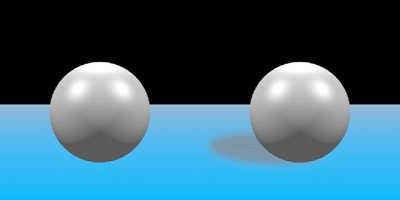
| See also |