-
How do I License my Commercial software?
-
Once your account has been setup, the system will send an account activation email. You can use this account to log in from License Administrator (hkey) to manage your licenses. Your email address will also receive other notifications about new license entitlements to be installed, upgrades, or extensions to existing licenses. Please ensure that you have licensemanager@sidefx.com whitelisted in your spam settings.
You will have three ways to configure licensing for your facility:
-
Setup a central network license server to serve the client computers.
- Requires floating licenses: local access license (LAL) or global access license (GAL) licenses. Will not work with workstation licenses.
- Ideal for studios: License float as users use them and you only have to install licenses to one computer.
- Does not rely on SideFX's infrastructure and uses your internal network.
- Client computers will need to be configured to look to the license server.
-
License individual workstations instead of a central server.
- Each machine will act as both client and server to itself. Ensure to install the License Server component during install.
- Depending on the number of computers, this can be much more effort than setting up a central license server.
- If you install floating licenses with this approach, you are not leveraging the ability for them to float.
-
- SideFX hosts the license server.
- Requires each user running Houdini to log in or configure a key on their computer.
- Your use of Houdini relies on the internet.
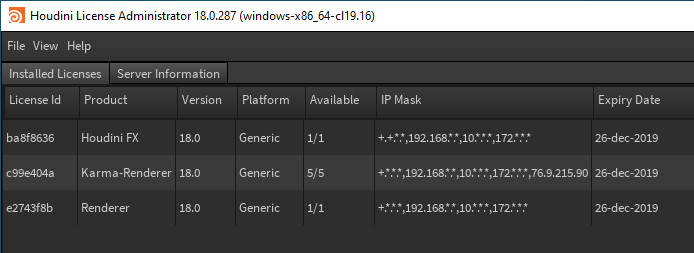
Mplay:
- You may run unlimited instances of Mplay as long as you have 1 valid Houdini product license (FX, Core, Engine).
-