HOUDINI FOUNDATIONS | MODEL, RENDER, ANIMATE
Welcome to Houdini. In this lesson you will start from scratch to model, render, animate, and simulate a soccer ball (also known as a football in many parts of the world). You will create a classic bouncing ball animation using the principles of squash and stretch, apply textures and materials, add lights and cameras, and explore the use of dynamics to simulate a group of soccer balls.
These tasks will introduce you to many different parts of Houdini as you create your first Houdini scene, explore the interface and discover some of its most important tools. You will learn how to work interactively in the Scene View and how to use the Network View to manage your nodes as you refine your model and build your animation rig. You will also set up materials and textures on the Solaris Stage then you will render using Houdini’s built-in renderer Karma, and finally create a Rigid Body Simulation.
LESSON GOAL
Model, Render and Animate a soccer ball using Houdini’s procedural node-based workflow
WHAT YOU WILL LEARN
- How to work with the View Tools
- How to use Shelves, Radial Menus and the Tab key
- How to create Geometry
- How to work with Nodes and Networks
- How to set up Custom Attributes and a For-Each Loop
- How to set up Materials and Texture UVs
- How to Layout a shot in Solaris and render with Karma
- How to Set Keyframes and add Motion FX
- How to use Rigid Body Dynamics
Note
This is an updated chapter from the Houdini Foundations Book which was released with Houdini 16.5.
New chapters are going to be released one by one in PDF format. A new print-on-demand book is not planned at this point.
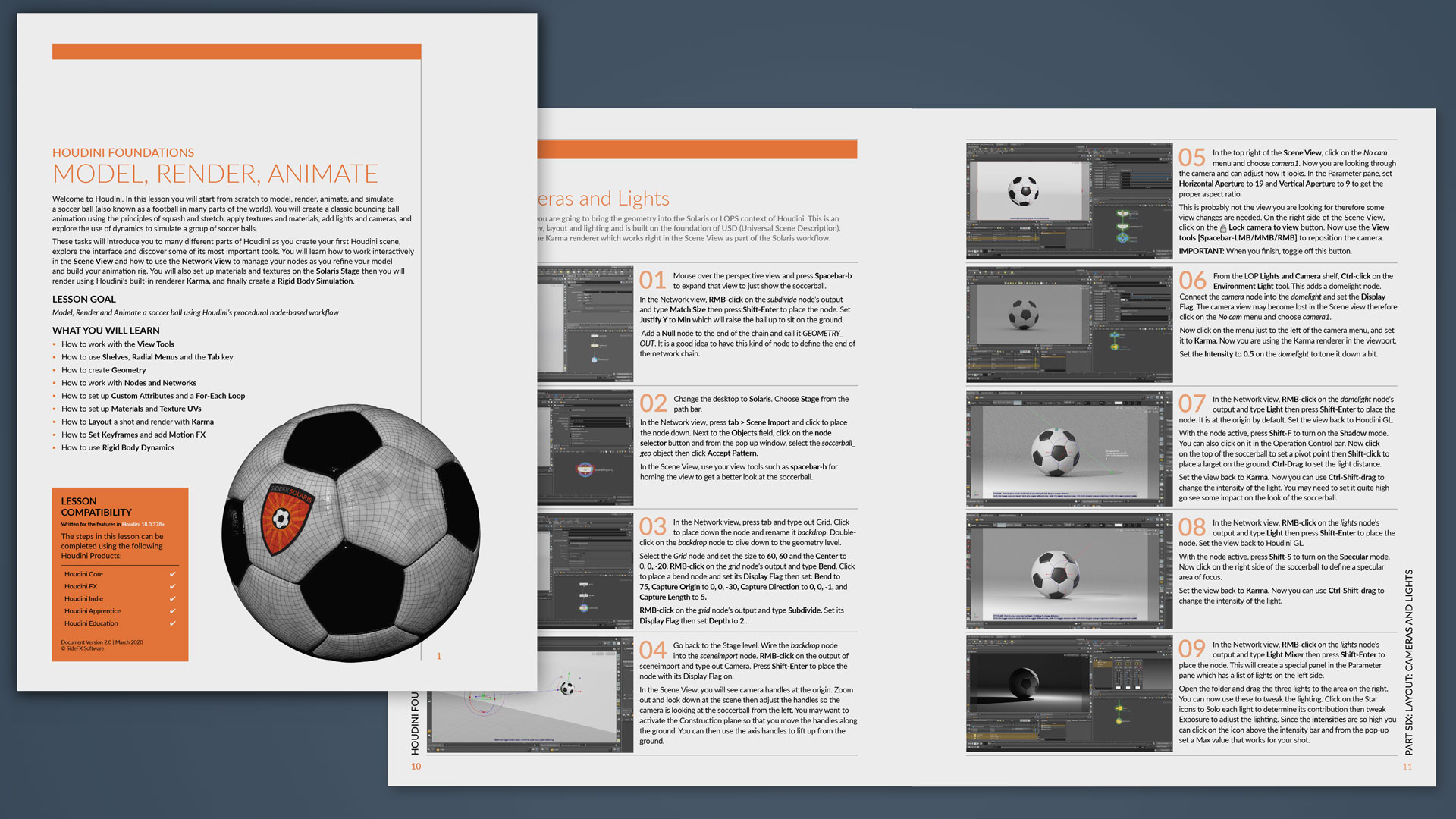
COMMENTS
harryabreu 4 years, 7 months ago |
Mr Robert Magee thank you very much.
Your effort and the effort of all people at SideFx are welcome to me and a lot of people around the world.
A lot of people now during this pandemic situation need some help to developing new skills and this is the right time to learning Houdini for sure.
Let's go procedural together.
rmagee 4 years, 7 months ago |
Your welcome. Good luck with your studies - Houdini is a lot of fun and there is lots of learning material out there to help you along the way.
lehuan5062 4 years, 7 months ago |
Thank you!
lehuan5062 4 years, 7 months ago |
btw, there is nothing in the lesson file. just some empty folders.
lehuan5062 4 years, 7 months ago |
compression error I guess
villain 4 years, 7 months ago |
check the tex directory, it's in there.
lehuan5062 4 years, 7 months ago |
thank you!
rmagee 4 years, 7 months ago |
Only some texture files in the tex folder as mentioned. Some of the other folders will get used in the lesson. It is a typical project directory.
lehuan5062 4 years, 7 months ago |
thank you!
nkanyiki 4 years, 6 months ago |
Started my learning path today. What an awesome software. I appreciate all the work that went into creating the learning materials!!
Daniel Bull 4 years, 3 months ago |
Can't wait to get started with this. I tried learning a few years ago but (although there were learning materials available, it still didn't seem accessible to me. Maybe that was due my mind-set at the time. Not sure. But now it see,s more accessible, and I think due to these new resources you are making available. So thank you so much.
Daniel Bull 4 years, 3 months ago |
Has Karma replaced Mantra?
rmagee 4 years, 3 months ago |
Karma is currently in beta so it hasn't replaced Mantra yet but it will be the renderer of the future and that is why the Solaris/karma workflow is being introduced in these lessons.
ali.em0007 4 years, 3 months ago |
Hi sir,
i just want to know that from where i can learn about karma , i did not found the option for motion blur in karma. any link please thank you again :)
rmagee 4 years, 3 months ago |
In part 11 - step 7 you can see how to set up motion blue - it is on the render settings node. Other than this lesson, I don't know of one that gets into the motion blur setups in Karma.
bbro 4 years, 3 months ago |
quick question - when rotating the UV island for the emblem, using a pin, hitting 'R' doesn't bring up the rotate handle, only UVs that I have select. Adjusting anything adds an Edit node. I found I could only rotate the whole island by creating a second pin and moving it around. Am I missing something?
bsa3977 4 years, 2 months ago |
I download the file, but nothing is there I heard about a tex directory in earlier post. However, I have no idea what that is please help.
welshmanofsteel 4 years, 1 month ago |
Frustrated - all went well up to the point of the 4.4 - then it started to assume that I knew a huge amount about houdini whereas I am absolute beginner.
Getting step 4.4 to work I then fell over 5.3
After that one I don't know what happened - tried retracing steps but there was no way I could get the UV mapping to display as shown in the pdf and no way to get the tex image applied to the UV quickshade as the background
Tried looking for a video to follow the actual steps rather than a summary of them nut the only video tutorials I can find stop at 4.4 or presented a node shader but 0 explanation.
It is frustrating when quality control does not extend through the builds into the training materials offered for those converting - especially as the introduction to the new joiners who have healthy experiences with other offerings.
WalkBoat 3 years, 10 months ago |
Hi!
In PDF page 23, step 09, in my scene, the soccerballs' material doesn't work. And in scene graph tree, these pieces in soccerball_sim named 'piece0, piece1, piece2 ... '. But in picture in pdf, these pieces named 'piece_0_0, piece_0_1, piece_0_2...'
What's the problem?
PS: Please forgive my bad english.
GBrotron 3 years, 8 months ago |
WalkBoat, I had the same issue with the sim instance geometry, replace the code ( /soccerball_sim/piece_0_* ) with ( /soccerball_sim/piece* ) and it should work correctly.
Hope this helps.
gamingtolimit 3 years, 4 months ago |
my soccer ball appears white at stage but in obj it is colorful why it is happening?
rmagee 3 years, 4 months ago |
You do not see the black patches? or you don't see the texture maps? In the lesson, you add the texture maps to materials in another step. If you aren't seeing the black patches then I am not sure - what build of Houdini are you using?
78linhares 2 years, 11 months ago |
In Part Five, item 03, I don't see the "File Selector" to choose soccerball_color.rat . Where I can fould this, plase?
78linhares 2 years, 11 months ago |
Sorri, I didn't select the node UV Quidkshade. When I selected the File Selector turn on.
acedox 2 years, 10 months ago |
on page.8, houdini FX18.0.597 error opening file soccerball_color.rat 。
rmagee 2 years, 10 months ago |
This tutorial is written for Houdini 19 - there may be some differences that cause the error. Which node are you trying to load the file onto?
birdpeople1984 2 years, 10 months ago |
Why I can not see the football on the stage mode when I following the step 6.02. build version: 19.0.507.
Is it any chances that the problem was caused by NVIDA driver?(version 470)
ToastyJMB 2 years, 8 months ago |
This tutorial is a great refresher course for somebody who has used Houdini before; but I imagine it would be intensely difficult for beginners.
Steps like "Click on the Render tab and turn on Render Polygons as Subdivisions (Mantra)" is a massive assumption that somebody can find the render tab. It's obvious when you know where it is; but Houdini has a lot of boxes and buttons. The render tab could easily be confused with the Render View.
Some more guidance on where these things are located would help a new user. Like "Click on the Render tab (it's next to the transform tab)" would be a great help for a total fresh intro to the program.
denisdmr 2 years, 7 months ago |
sorry for my bad english. I just started using Houdini. I finished the work without any problems. I'm waiting for the pdf. thank you so much. there is just too much noise.
im.tomgrant 1 year, 4 months ago |
This is fantastic, great work!
As a first time user, this and the city generation tutorial immediately sold me and buying Houdini!
Look forward to immersing myself in as many tutorials as possible, maybe the Houdini way just speaks to me, but I did not feel intimidated at all.
preqell 1 year, 3 months ago |
i dont know why and im triying to understan why when i apply the materials at assigmaterials doesnt show up in the view port, i cant see any material applied and im following stepbystep t.t
Susana0425 10 months, 3 weeks ago |
In part 4, step 01, I went to the file selector next to the texture map, navigated into the text folder, but I can't find (socerbaal_color.rat) Can someone please help?
Please log in to leave a comment.