Learn how to use the Houdini Niagara Plug-in to bring point cache data saved out as a JSON file into UE4's Niagara system along with attributes such as age, life, id and color. These point caches can be static or animated point clouds created using procedural modeling techniques or using Particle, FLIP Fluid or Rigid Body simulation tools. Here are four lessons that explore different kinds of FX.
OVERVIEW
Take a quick look at the different projects being covered in these lessons. Learn what the Niagara plug-in does and how you can install it.
Length: 04:11
1 | Houdini Particles to Niagara
Learn how to take a particle system from Houdini into UE4 using the Niagara plug-in. Learn what Niagara nodes are available in UE4 and how to get attributes from Houdini into the Niagara system for processing.
Length: 14:51
2 | Volumes to Niagara
Learn how to derive a particle cloud from a volume in Houdini then transfer that into UE4 using Niagara. You can then use sprites to bring back the smokey nature of the sim and achieve a 3 dimensional smoke effect.
Length: 11:54
3 | Impact Data to Niagara
Learn how to use impact data generated from an RBD sim to spawn particle sims to add smoke and debris to the destruction effect.
Length: 18:43
4 | Interact with Baked Particles
In this lesson, you will learn how to get interactivity between a baked particle cloud and the Niagara particles. Here you will instance toy bricks to the point cloud then create a system where a character in motion will reconfigure the bricks to build a walkable bridge.
Length: 24:01

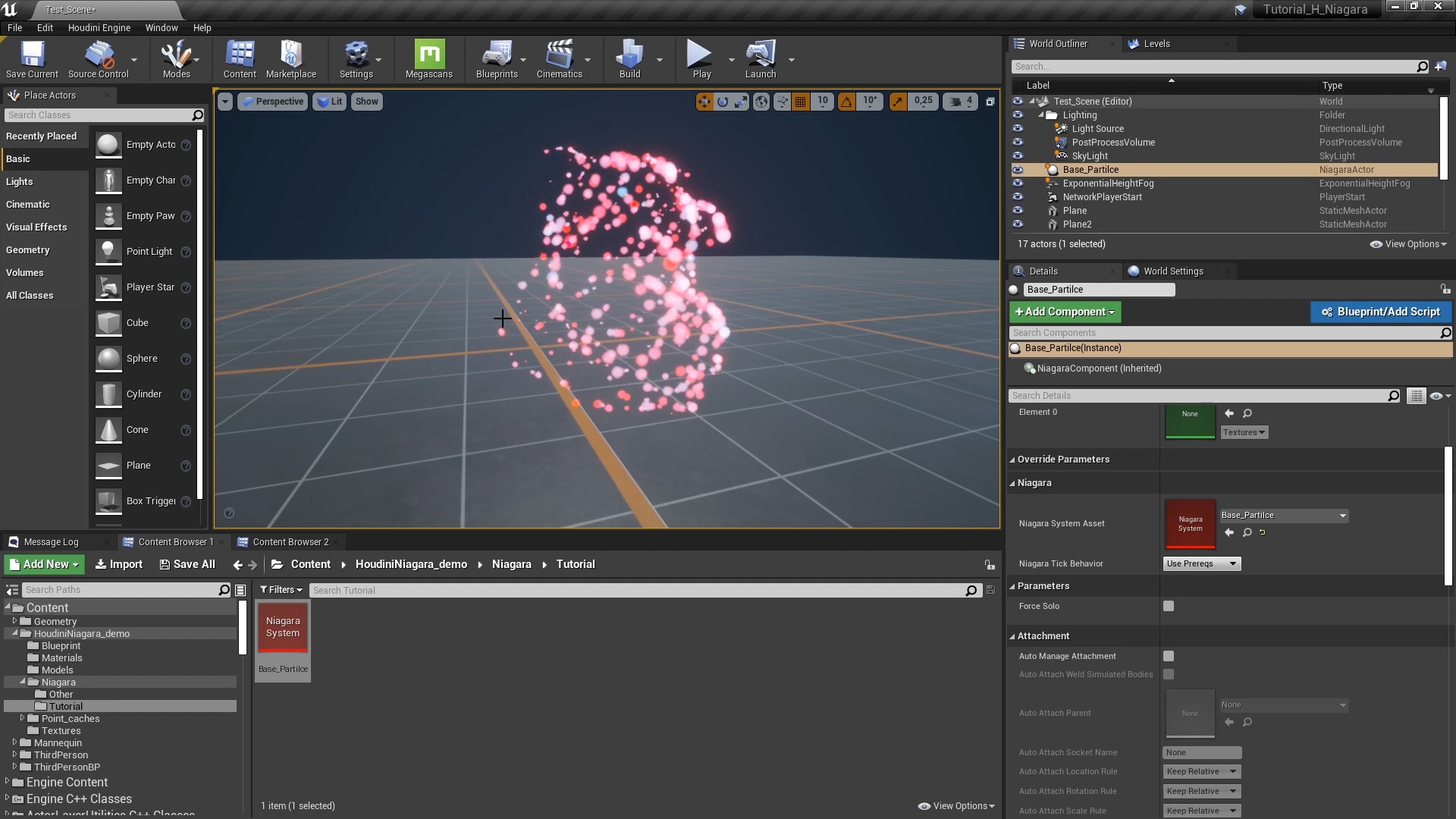
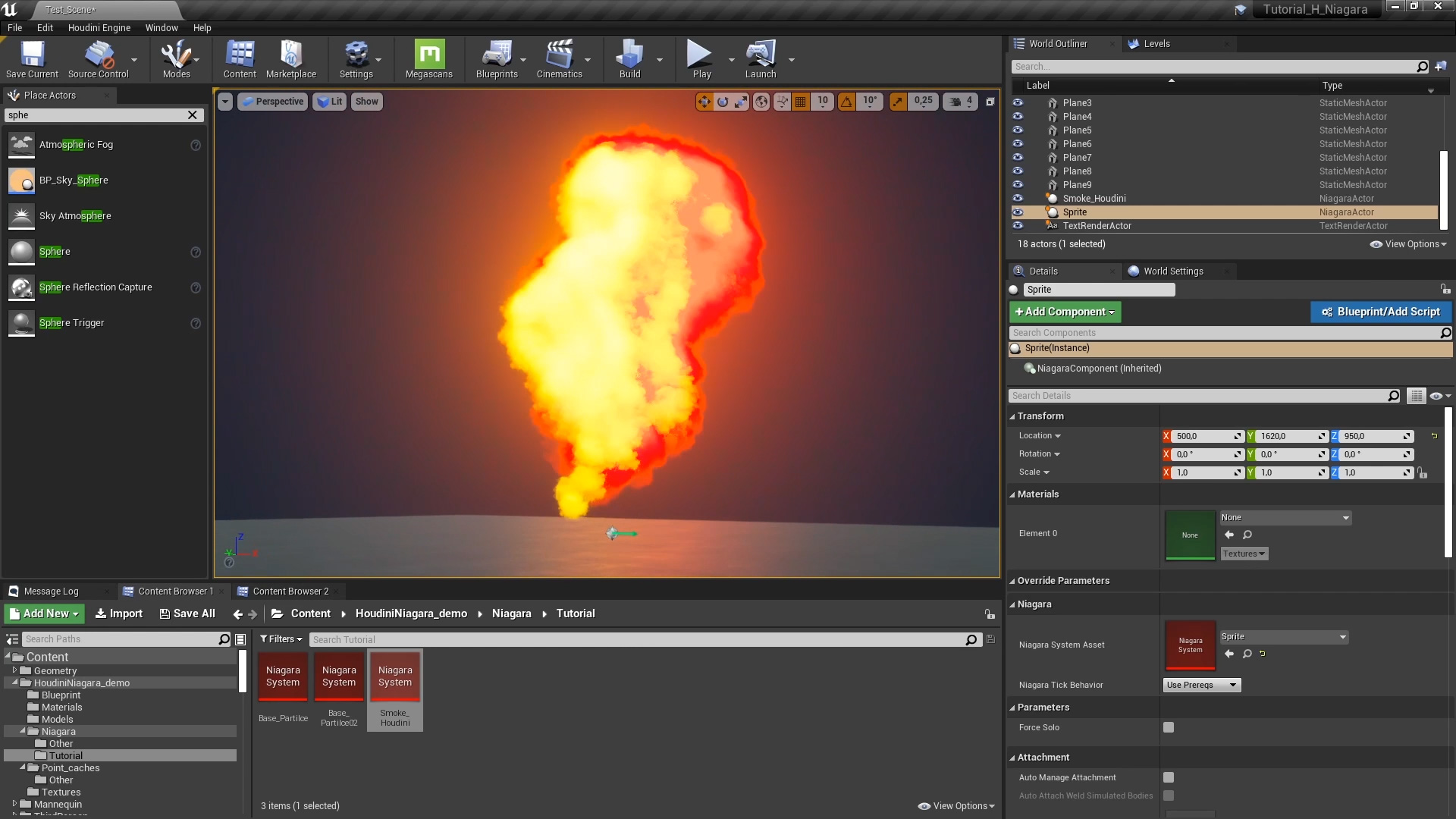

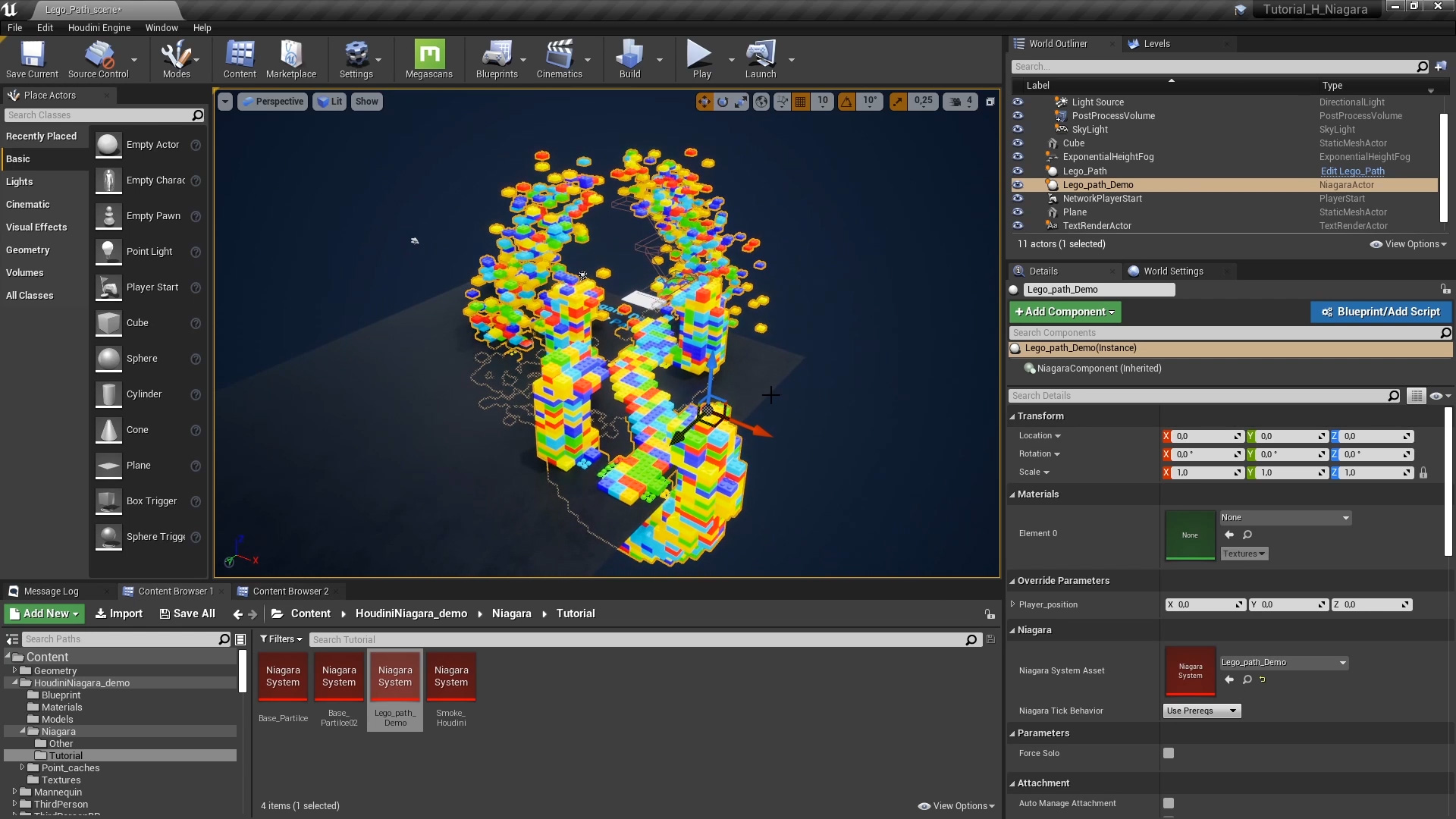
COMMENTS
jansonljie 4 years ago |
I have been working from Houdini to UE4Fx, thank you Simon, this tutorial is very important to me, this is definitely a new start. Can I expect you to develop the next REALTIME FX WITH NIAGARA tutorial, I am willing to pay for him.
kuimig 4 years ago |
thx simon,very useful!
BlissettDMB 4 years ago |
Great Work. Always Quality work from the Team at Houdini!!!
NicTanghe 4 years ago |
What did u study at DAE and how did you have time for extracurricular activities like teaching yourself Houdini ?
Simon_V 4 years ago |
Studied Game Graphics Production at DAE. Houdini was my Graduation work in the third year, kept learning it myself from there.
Ebo 4 years ago |
pure gold ! :DD
plug5 4 years ago |
good tut~.
Using a vortex force will cause particle vibration, how do I fix it?
Kegs 4 years ago |
Hi, I'm afraid I can't find the "houdini trigger" as seen in "the Interact with Baked Particles tutorial"? Any help would be great, thank you.
Simon_V 4 years ago |
You can check if the Houdini Niagara plugin is installed correctly.
Kegs 4 years ago |
Thanks for the reply. I have used the plugin a number of times and everything else is working well (and I can find all other modules). I'm using - 4.25.3 UE4 with the 4.25.3 plugin. "Houdini Trigger" Its not appearing under "emitter update" (library only off). Tried alot of searching though folders.. Can't find it anywhere I'm afraid..
Simon_V 4 years ago |
Maybe it is part of the HoudiniNiagara 2020 Demo content, I think it is included in the example here. https://www.sidefx.com/contentlibrary/houdini-niagara-for-ue4/
Kegs 4 years ago |
Sorry for the every late reply. yes - got it now. Thank you :) Very awesome plug-in and tutorials btw!!! =D
Kakette6 4 years ago |
Hello ! It looks great unfortunately I have Upgraded my Ue4 and the Plug in is only compatible with 4.25.3. Will we soon be able to have an upgrade of the plug in with Ue4.25.4 ? (Great Tuto by the way)
Ted Pallas 4 years ago |
it has worked ok for me in 4.25.2, are you using plug-in V2?
Ted Pallas 4 years ago |
sheesh, i mean 4.25.4
Kakette6 4 years ago |
Thats Ok for me finally ;) tkxs !
Simon_V 4 years ago |
The Niagara plugin is a separate plugin for Unreal, here you can find more about it https://www.sidefx.com/tutorials/houdini-to-ue4s-niagara/ . This plugin should work with all versions of 4.25.
alzosmol 4 years ago |
cool \m/ thanx
Kakette6 4 years ago |
Thank a lot !
ChouPoham 3 years, 11 months ago |
I try to turn on GPU sim, but the Niagara particle will disappear. Does anyone work on GPU sim?
DashClyde 3 years, 11 months ago |
Sounds like you might want to set the system's bounds. When the bounds of a GPU system are off screen, Unreal culls it. So if you increase the bounds size enough, the system thinks it's still on screen and will continue to emit when it's off screen.
In the Niagara GPU Emitter Settings > Emitter Properties > Emitter > Fixed Bounds
Here's an explanation from the excellent tharlevfx:
https://youtu.be/kN3A48SheKY?t=415
vfx.jefflin 3 years, 11 months ago |
My unreal version is 4.25.4. Have the same problem. I've already fixed bounds (-1000, -1000, -1000) to {1000, 1000, 1000}. I just used the basic example the P_on_Surface and turn on GPU sim.
fanzhang0318 3 years, 11 months ago |
What is the meaning of "num_points" in "header" of hjson file?
chlckdrb55 3 years, 9 months ago |
Can't I modify the number of houdini cache particles in ue4?
Dimazen 2 years, 11 months ago |
This is an amazing course for beginners like me. But I have a questions:
Can anyone explain to me about limit of particles in niagara? In my project I use 27 million of particles, but UE don't read this file, because particles system reached the limit. Can I increase bound of particles? If I can't what I should do for make it work?
xopowoo 2 years, 2 months ago |
Thanks for the great tutorial. However, something seems to be wrong with the Pighead_Destruction sample. Points are being generated every 3 frames from all the debris, not from where the hit was made. Is this a problem with the latest 19.5 and labs? Is there an environment where it works well?
chf 1 year, 9 months ago |
I am trying to export a simple rbd sim with small cylinders falling down and rolling around to unreal via the niagara plugin.
But the orient seems wrong, it does look like the are rotating around the wrong axis, about 35 degrees of in at least one axis...
Anyone ever run into such an issue?
huyng312 5 months, 3 weeks ago |
Hey there! At 16:20, how do we know that the correct trigger is T5?
Please log in to leave a comment.