| On this page | |
| Since | 19.0 |
Overview ¶
This node is part of the network created by the Component Builder tool. The component builder network gives you a framework in LOPs to create a Component model (usually a prop, such as a chair or tree) and export it to USD for re-use.
This node takes the “temp” prims created by the other nodes in the component network, and assembles them into a stage with the Component model in a root prim, ready to be exported into a proper component layer USD file.
You can dive inside this node, to a LOP network inside. In this network you can use LOP nodes to add an additional layer on top of the fully constructed component model. For example, you could add a layer with lights, which would then travel with the asset.
See how to use the component builder tool for more information.
Edit asset from recipe ¶
You can save an asset’s component builder network to a separate HDA. Later, when you use the asset, you’ll be able to edit it through a recipe that’s stored with the asset.
-
To use this function, open the component output node’s Caching ▸ Export Options section and turn on Save Source Nodes to Recipe.
-
You now have access to the Recipe File and Recipe Name parameters. With the default settings, the recipe HDA will be written to the asset’s directory.
To run the recipe, go to the Scene Graph Tree and right-click the the asset. From the menu, choose Edit Asset Definition from Source Recipe.
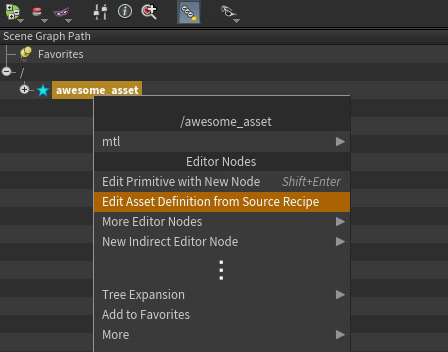
The recipe reads the original component builder network from the saved HDA and adds it to the stage where you can edit it. To save the edited asset, go to the Component Output LOP’s Caching section and click Save to Disk. When Save Source Nodes to Recipe is still turned on, the HDA will be updated as well.
Parameters ¶
Source
Indicates the source type connected to the node. Most of the time 'Component Geometry' is the right choice, as it expects other Component Builder nodes as inputs. Input Primitives reads the input primitives as-is. Scene Import will read the geometry and materials of a component from the Scene Import LOP.
Root Prim
The root prim of the component asset, which is generally the same as the name. Used when not detected from the input nodes.
Kind
The root prim of the component asset, which is generally the same as the name. Used when not detected from the input nodes.
Set Default Variants
Sets the default geometry and material variant selections for the component.
Geometry
When Set Default Variants is on, the name of the default geometry variant. (The name of each geometry variant is set on the corresponding Component Geometry LOP using the Advanced ▸ Geo Variant Name parameter. The default uses the name of the node as the variant name.)
Material
When Set Default Variants is on, the name of the default geometry variant. The name of each material variant is set on the corresponding Component Material LOP using the Variant Name parameter. The default is the name of the node.
Setup Class for Inherits
Adds an inherits arc from the Component prim a class prim, so this component may receive shot- and sequence-specific overrides.
Set Variants Inside (Extra Layer)
Lets you override the variant selections using Lop nodes inside of this node. This lets you create variant sets that control both the geo and mtl variants. A consequence of this, is your geometry is likely to disappear from the viewport and scene graph tree, until you choose Default Variants on this node, or select variants inside of the Component Output manually.
One use case for this is an “uber” variant, that controls both the geo and mtl variant selections at the same time. Such a variant cannot work if the layers already have variant selections, because the existing variant selection opinions are equally as strong.
Instanceable by Default
Set Instanceable property to True on the root prim. This means that whenever a this asset is referenced into a scene, it will be implicitly instanced by USD.
Asset Identifier
Optional metadata describing where this component lives on-disk.
Asset Name
Optional metadata describing the name of this component lives.
Asset Version
Optional version string.
Asset Dependencies
Optional string listing arbitrary dependencies.
Houdini Icon
Optional path to an icon file, or Houdini icon name (for example, SHELF_tree_conifer). If you set this, Houdini’s Scene Graph Tree pane will display the component prim using this icon.
Custom Data
Use this multi-parm to add custom attributes to the main Component parm.
Load from Disk
Once you have written the file out to USD, you can turn this on to load the component output from disk rather than cooking the input network.
Save to Disk
Exports the component to disk.
Save to Disk in Background
Exports the component to disk in a background thread.
Reload
Reloads the component from disk.
Add to Asset Catalog
Adds the exported asset from disk, into the Asset Catalog. If Variant Layers is turned on, the variant layers will also be added to the Asset Catalog.
Name
Missing
File Name
Missing
Location
Path to the component model’s asset.usda on disk. By default is derived from the component’s name.
Handle Missing Files
Controls whether missing files are errors or warnings.
Payload Layer
The name of the file which is payloaded into the asset. It gathers the geometry, material, and extra layers. When Source is set to Input Primitives this node will gather everything into this layer and payload it. Location is relative to the asset.usda defined in the Location path.
Geometry Layer
Name of the file where all the component geometry and component geometry variant output is stored. Location is relative to the asset.usda defined in the Location path.
Material Layer
Name of the file where all the component materials is stored. Only applies to component materials defined below component geometry variants, if those are present to in the network. Location is relative to the asset.usda defined in the Location path.
Extra Layer
Name of the file where any opinions authored within this node’s dive target are stored. Location is relative to the asset.usda defined in the Location path.
Localize External Non-USD Files
Copies any non-USD files into a subdirectory of the output location, to make portable, reusable USD models. External files are copied and localized into the specified Sub-Directory.
The most common use case is to ensure texture maps for a model are all located within the asset’s output directory.
Sub-Directory
The sub-folder of the output location, where localized files will be copied.
Save Source Nodes as Recipe
Enables saving the component builder nodes to a recipe, to easily resume editing later. Only nodes connected to the component output node, or contained within the nodes connected, will be saved to the recipe.
Recipe File
The sidecar file where the source recipe is saved.
Recipe Name
The name of the recipe saved within the file. This recipe is hidden from normal recipe tools, but may appear in the recipe manager.
Up Axis
Which axis (Y or Z) was treated as “up” when this layer was created. This is not used to transform the layer. It serves as a hint that can help identify the cause of orientation problems when you combine USD layers.
Meters per Unit
The scale at which the scene was modeled. For example, Houdini scenes are often modeled at meter scale (1.0) for physical accuracy, while Maya modelers often work at centimeter scale (0.01). Like Up axis, Houdini doesn’t act on this information (it can’t automatically scale layers because it can’t know which of all the attributes in the scene represent lengths, distances, movement vectors, and so on). It just serves as a hint to help identify the cause of scaling problems when combining USD layers.
Variant Layers
When this is on, the node generates an extra USD layer file per variant, along with a thumbnail. This can make it more convenient to work with variants as separate assets, for example in the Layout node’s asset catalog, or an asset management system.
Variant Set
The name of the variant set to use when writing out separate USD files for each variant. The default variant set name for geometry variants created with the component builder network is geo (the default for this parameter). The default variant set name for material variants created with the component builder network is mtl. If you changed the default variant set name, or somehow created variants outside the component builder system, you may need to change this.
Directory Name
The name of the subdirectory (next to the main USD file) to write the variant layer files into.
Save Style
This node can apply some transformations to the layer stack before writing out files. These transformations do not affect the final composed stage, only the number of layer files generated.
Flatten Implicit Layers (Collapse Implicit Sublayers, Preserve References)
The default. Composes anonymous in-memory layers down onto the nearest layer with a file path (so the node will write out any layers that have file path metadata to separate USD files). This preserves references, variants, and other composition arcs.
Flatten All Layers (Combine All Sublayers, Preserve References)
This composes all layers (both anonymous layers and layers with file paths) into a single layer. This preserves references, variants, and other composition arcs, so the node may still write out more than one file if external files were referenced in.
Separate Layers (Preserve All Sublayers and References)
Don’t compose any layers in any way. Even anonymous in-memory layers will be saved out to their own files (you should turn off Error Saving Layers with Implicit Paths so the node doesn’t error trying to save anonymous layers).
This may be useful for debugging, especially in combination with debug flags on nodes, to see what each LOP node is doing.
When the node has to write out a layer without file path metadata, it will automatically generate a relative file path based on information such as the node path of the node that generated the layer.
Flatten Stage (Collapse All Sublayers and References)
This flattens all layers into a single stage, and “bakes in” all composition arcs, even variant selections. This discards information such as which opinions came from which layer, and unused variants. This writes out a single USD file.
This may be useful if you want to “delete history” and make it seem like it a file wasn’t composed from layers, references, variants, and so on.
Tip
If you want to “preserve history” but want the convenience and portability of a single file, use the USD Zip render node to generate a
.usdz file.
Strip Layers Above Layer Breaks
Enable this option to prevent layers authored above Layer Break nodes from being written to disk by this ROP. This allows a Layer Break node to dictate which portions of the LOP Network are to be saved. Disabling this option allows this behavior to be overridden, forcing the full stage authored by the LOP network to be written to disk. This may be used for debugging purposes, or to write a complete scene to disk for rendering.
Flush Data After Each Frame
When this is on, the node writes out each frame’s data to disk before cooking the LOP Network to generate the next frame of data. When this is off (the default), the node cooks the data for all frames into memory and writes out the animated files all at once. Turning on this option ensures that only a single frame worth of data is in RAM at any one time, allowing arbitrarily large USD files to be created. But saving each frame can be slightly slower, and the generated files may be larger because of the way USD files append new data to an existing file. See saving animation above.
When this option is on, this ROP can also generate separate USD files for each frame. To do this, embed the local variable for the current frame number in the Output File path (and other layer save paths) so each frame will write out files with unique names. For example:
$HIP/usd/scene_$F4.usd
See expression in filenames for more information.
Error Saving Layer with No Default Primitive
When this is on, the render node will error and stop cooking if you haven’t specified a default primitive for all layers being written out.
This is a way to force yourself to make sure layers have default prims, so you know you can reference in files without having to manually specify a top-level prim.
Save ROP’s Time Information to Output
Write the start and end frames, as well as the current frames per second setting, to the top-level output file.
Clear Houdini-Specific Custom Data
LOP networks often attach Houdini-specific custom data to layers, prims, and properties. Houdini does not need this data to be stored on disk (usually it is related to how to write files), so by default Houdini strips out this data before saving. Normally there’s no reason to turn this parameter off (it’s possible it might help SideFX diagnosing a problem).
Ensure Basic Metrics are Set on All Layers
This options ensures that the upAxis and metersPerUnit metadata is set in every USD file written to disk. If a value has not been explicitly authored on a layer by the LOP Network, the default up axis and meters per unit values from the Lighting Preferences are used.
Enable
Use the toggle to turn the context option temporarily on and off.
Number of Options
Lets you specify context options that only apply while writing out files from this node. Set the number of context options to define/override, or use the plus and minus buttons to add or remove options.
You could have two separate USD render nodes with different context options, so they would write out different USD from the same LOP network depending on uses of @contextoption references in expressions. This could be useful for wedging, or to cause the LOP network to configure the stage in ways that are not good for interactively, but should be written to disk.
Option Name
For each option, the name of the option. You can reference this option in an expression using @‹name›.
Option Type
For each option, the type of data stored in the option, either a floating point number of a string.
Option Value
For each option, the value of the option (while this node writes out USD).
Pre-Render Script
Run this script before any rendering.
Pre-Frame Script
Run this script before each frame.
Post-Render Script
Run this script after all rendering.
Post-Frame Script
Run this script after each frame.
Initialize Simulation OPs
Initialize DOP simulations before rendering.
Alfred Style Progress
Print percentage complete value as files are written. This is in the style expected by Pixar’s Alfred render queue.
Report Network Use
Print the number of bytes sent or received by the distributed simulation nodes during cooks triggered by this node.
This does not track network usage from, for example, saving a file to an NFS mount. It only tracks the network communication of distributed Houdini nodes.
Generate Thumbnail
Click this to manually generate the thumbnail image and save it in the component output directory (as set up in the Caching section of this node).
Mode
How the thumbnail is generated or sourced.
Houdini GL
Generates the thumbnail from the Houdini GL ROP.
File
Select an image on disk, which is copied to the asset’s output directory.
Render
Select a render delegate to render your thumbnail image.
Viewer
Save the current viewport as your thumbnail image.
Resolution
Resolution of the generated thumbnail. Only applies to the Houdini GL or Render modes.
Camera and Scene
Source of the thumbnail camera and scene.
Automatic
Generates a thumbnail camera automatically from the bounds. Includes any Thumbnail.usda files on the Houdini path, to customize lights.
Second Input
Uses a camera from the second input, to generate the thumbnail. Any other objects, such as lights, will also be used to render the thumbnail image.
Automatic Camera
View Thumbnail Camera
Turn this on to temporarily look through the thumbnail camera in the viewer, to adjust the thumbnail positioning as-needed.
Spin
Rotate the camera around the Y axis.
Pitch
Raise and lower the camera.
Distance
Move the camera closer or further from the model.
Second Input
Camera
Second input camera prim used to create thumbnails.
Thumbnail Scene Quickstart
Sets up a camera and insertion point, to make custom thumbnail scenes easier to setup.
| See also |