| Since | 21.0 |
This component sets up the deformation of twist joints on an APEX rig.
The twist component needs a root joint, tip joint, and twist joints between the root and tip. The hierarchy of the twist joints is not important, but the twist and tip joints must be children of the root joint. For an arm setup, you need to apply the twist component to each section of the arm - one from the shoulder to the elbow (upper arm), and another from the elbow to the hand (lower arm). The example below shows the joints that are required to add twist functionality to an arm. Note that twist joints are normally on top of the link between the root and tip joints, but for illustration purposes, the twist joints are offset from the root-tip link in the image below:

Note
-
The skin of a character is bound to the twist joints. That’s why you need a twist joint at the same location as the root joint.
-
The root and tip joints are also used for the IK chain.
For each twist segment, twist tags must be added to the root joint, tip joint, and twist joints. These tags are picked up by the twist component’s Segments and Driven parameters. In the example below, tags twist_upper and twist_lower specify the joints for each twist segment:

See rigging a character for an example of adding twist functionality to a character’s arms.
Parameters ¶
Name
The name to add to the nodes created by this component. When using segments, the segment name is also added to the nodes.
Settings ¶
Addcontrol
When turned on, adds the twist controls that allow you to tweak the twist setup. These controls are not necessary for the twist to work.
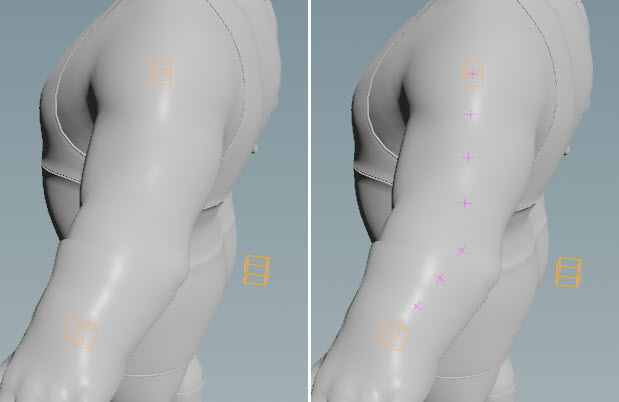
Scaleinheritance
The scale inheritance for the controls.
Pinroot
When turned on, creates a look at constraint that pins the root of the twist setup.
When using Segments, there must be a Pintag to specify the joint chain to pin.
Pintag
When Pinroot is turned on, this tag specifies the joint chain (segment) to pin. The root joint of Segment is pinned.
For a character that has its upper arm joints tagged with the tag pin, we would set Pintag to pin:
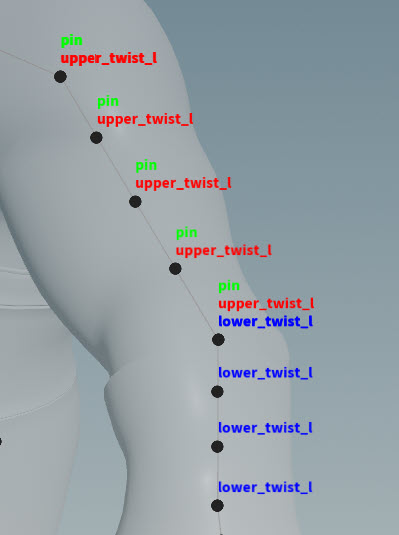
See rigging a character for an example of how to add tags that are picked up later by rig components.
Pinoffset
When Pinroot is turned on, this is the initial up position of the look at constraint that keeps the root pinned. This up control can be used to rotate the root joint.
Reverse
The twist component uses a spline that is solved between the root and tip. Sometimes the order of the joints results in the spline being solved in reverse. In this case, turning on Reverse reverses the order that the spline is solved, essentially flipping the root and tip internally. The controls for the reversed joints will turned red.
When using Segments, there must be a Reversetag to specify the joint chain to reverse.
Reversetag
When Reverse is turned on, this tag specifies the joint chain (segment) to reverse. At a minimum, Reversetag must be on the root and tip of the segment.
Driven ¶
Segments
Segments are tags that are set on the driver and driven nodes of a twist setup. They can be used to create multiple twist setups, with each segment having a unique name. Tags can be set on skeleton joints using an Attribute Adjust Array SOP. See preparing skeletons for rigging for more information.
If not using Segments, specify the twist joints to drive in Driven.
Note
The segments parameter does not take APEX path patterns, for example, the %tag() function. Instead, specify the tag names directly in this field, for example, *_twist. You can use the drop-down menu to conveniently add tags to this field.
Driven
When not using Segments, this specifies the twist joints to drive. This parameter accepts APEX path patterns, so you can specify tags in this field, for example, %tag(twist).
Driver ¶
Root Name
The root of the twist setup, for example, shoulder_l. This field is not necessary when using Segments.
Tip Name
The tip of the twist setup, for example, elbow_l. This field is not necessary when using Segments.
Shape ¶
Shape
The shape of the controls. It can be set to any of the built-in APEX control shapes.
Scale
The scale of the control shapes.
Color
The color of the control shapes.
| See also |