| On this page | |
| Since | 21.0 |
This node generates a sharp and angular Worley noise type. The node uses two Worley noises that're randomly offset and then applied together to create sharp angles.
The Primary Metric parameter (and its related Jitter and Element Size parameters) controls both Worley noises. Turn on the Secondary parameter to make the primary parameters control the first Worley noise and the secondary parameters control the second Worley noise.
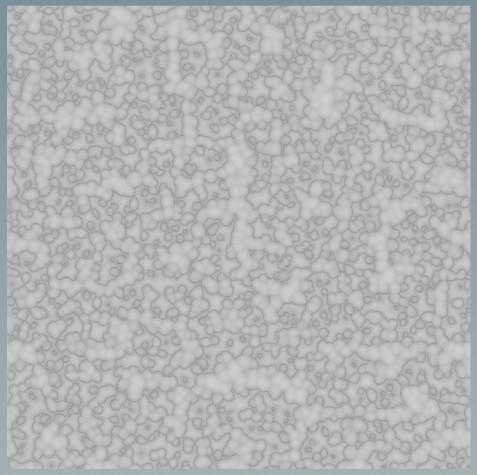
For example, use this node to create rock patterns, chipping, and other sharp details.
Use Fractal Noise 3D or
Worley Noise 3D instead of this node when you want pure 3D noise.
Parameters ¶
Signature
The layer type that the source outputs.
See Signatures for more information.
Range ¶
Amplitude
The amount by which to multiply the noise, which the node applies before the Center adjustment.
For example, a value of 0.5 makes a pixel value of 0.5 become 0.25.
Note
Layers can store negative numbers and values above 1, so this may result in out-of-bounds values. You can use a Clamp COP to enforce the range afterwards.
Center
The center of the output noise range, which offsets the pixel values.
For example, a value of 0.5 makes a pixel value of 0.5 become 1.
Noise Contrast
The amount of contrast to apply to the noise before the Amplitude and Center parameters. You can use this parameter to make the noise more extreme without exceeding the 0 to 1 range.
Pattern ¶
Primary Metric
The distance metric of the internal Worley noises. When Secondary is on, this controls only the first Worley noise.
Euclidean
Use the length of the line segment between the two axial points to define the distance between the two points. This can result in jagged shapes. See Euclidean distance for more information.
Manhattan
Use the sum of the differences between the two axial points to define the distance between the two points. This can result in jagged diamond shapes. See Taxicab geometry for more information.
Chebyshev
Use the maximum difference between the two axial points to define the distance between the two points. This can result in jagged square shapes. See Chebyshev distance for more information.
Jitter
The amount of random noise to add to each point’s position on a grid. The random noise is added before the Worley noise measures the distance to the points.
Note
Values greater than 1 may produce artifacts because they jitter past the search radius.
Element Size
The size (in image coordinates) of the basic element of the noise. You can turn on the Per-Component Controls button to adjust this further using the Element Scale parameter.
Element Scale
When the Per-Component Controls button is on, this is the per-axis scaling of the element size for anistropic noise.
Secondary
Makes the primary parameters control the first Worley noise while these secondary parameters control the second Worley noise.
Secondary Metric
The distance metric of the secondary internal Worley noise.
Euclidean
Use the length of the line segment between the two axial points to define the distance between the two points. This can result in jagged shapes. See Euclidean distance for more information.
Manhattan
Use the sum of the differences between the two axial points to define the distance between the two points. This can result in jagged diamond shapes. See Taxicab geometry for more information.
Chebyshev
Use the maximum difference between the two axial points to define the distance between the two points. This can result in jagged square shapes. See Chebyshev distance for more information.
Jitter
The amount of random noise to add to each point’s position on a grid for the secondary internal Worley noise. The random noise is added before the Worley noise measures the distance to the points.
Note
Values greater than 1 may produce artifacts because they jitter past the search radius.
Element Size
The size (in image coordinates) of the secondary internal Worley noise. You can turn on the Per-Component Controls button to adjust this further using the Element Scale parameter.
Element Scale
When the Per-Component Controls button is on, this is the per-axis scaling of the element size for anistropic noise.
Offset
The amount to offset the entire noise function in image coordinates.
Tile Size
The size of a single tile of noise. The noise periodically repeats in this size. The size is in image coordinates, so the default is for the entire default canoncial image. If you have a non-square image, this should match the aspect ratio.
Note
If on, values for parameters like Element Size are rounded or clamped to make them valid. This is because these types of parameters must meet certain conditions for the noise to be tileable.
Flatten Faces
Applies a smoothstep function over the faces to ensure they always are flat with no bumps produced by the underlying worley noise.
3D Noise ¶
3D Noise
Evaluates the noise in a 3D space. Use these parameters to control the third dimension, while the first two dimensions are the location in the image.
Animate
Implicitly adds time to the third coordinate.
Pulse Length
The interval length (in seconds) of the noise’s pulse in the third dimension. Lower values increase the rate at which the noise switches its appearance, while higher values decrease this rate.
Time Offset
The amount of time (in seconds) that’s added to the start frame.
Time Scale
The amount of time (in seconds) by which to multiply the start frame. Higher values increase the rate at which the noise switches its appearance, while lower values decrease this rate.
Loop Length (sec)
This is the time (in seconds) at which to repeat the noise. This clamps other options to enforce periodic behavior. Turn this on to generate animations that seamlessly loop.
When off, the animation generally doesn’t repeat after any amount of time.
Post Processing ¶
Note
The node applies the post-processing operations in the order they're listed.
Fold
Sets the noise values to the absolute value. For example, a pixel value of -2 becomes 2.
Note
This parameter doesn’t impact the output when there’s only positive values.
Complement
Sets the pixel value x to 1 - x.
Note
This method works for values in the 0 to 1 range. For images outside of this range, using Complement results in negative or out of range values.
Bias
The amount to pull the medium grey values (around 0.5) towards zero (if Bias is less than 1) or one (if Bias is greater than 1). A bias value of 0.5 doesn’t affect the values.
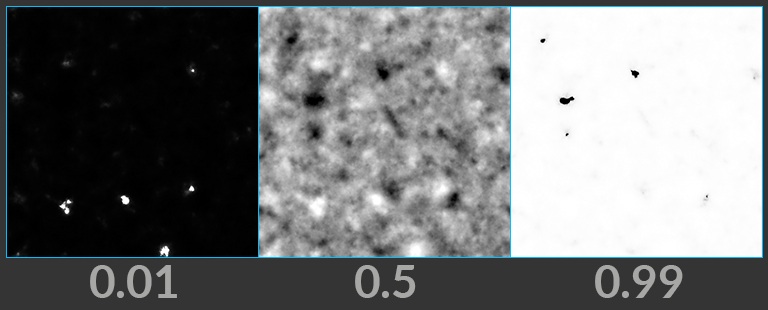
Gain
The amount to pull the medium grey values (around 0.5) together, while values around 0 and 1 are pulled apart. A gain value of 0.5 doesn’t affect the noise values.
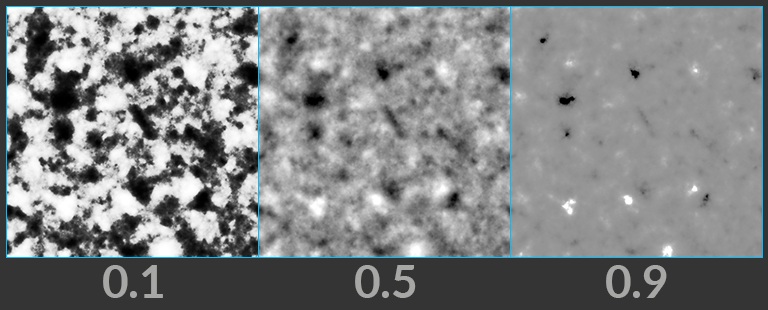
Gamma
The overall gamma of the generated noise. Values greater than 1 increase the range of values in originally bright areas, which darkens the noise. Values less than 1 stretch out the range of values for originally dark areas, which increases the overall brightness of the noise.
Contrast
The amount to expand or shrink the overall range of tonal values. Each noise value is pushed towards (if Contrast is less than 1) or away from (if Contrast is greater than 1) medium grey values (around 0.5).
Note
This is not the same as Noise Contrast, which appears in some noise nodes and applies contrast during the noise function.
Clamp Minimum
Clamps values below the specified threshold.
Clamp Maximum
Clamps values exceeding the specified threshold.
Inputs ¶
size_ref
A representative layer that determines the size of the output image and controls the metadata.
pos
An optional UV layer with a value that’s used instead of the pixel’s image coordinates for the noise.
time
An optional layer with a value that each pixel uses for the time.
Outputs ¶
result
The computed noise.
| See also |