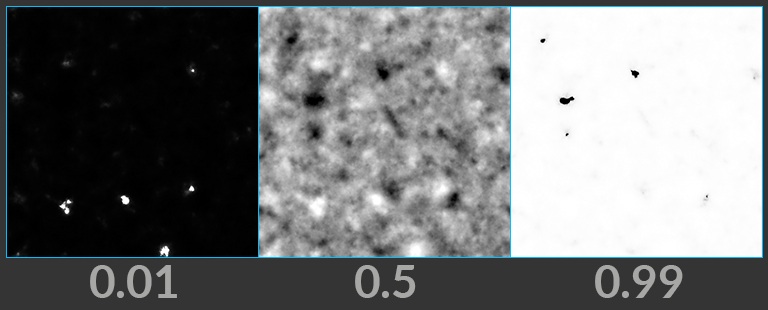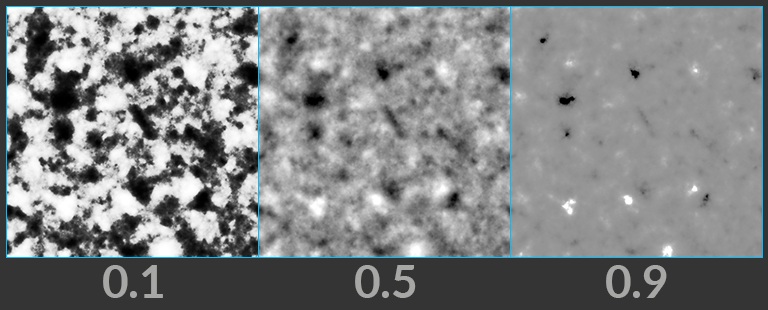-
Auto Stereogram
Generates an image with a 3D illusion.
-
Bake Geometry Textures
Generates textures by baking between a low-resolution and high-resolution mesh at interactive speeds.
-
Bend
Curves images using handles or a captured region.
-
Blend
Blends two layers together.
-
Block Begin
Start of a block, containing its inputs.
-
Block End
End of a block, declaring its outputs.
-
Block to Geometry
Compiles a block and produces its geometry representation.
-
Blur
Applies a blur to a layer.
-
Bokeh
Creates a Bokeh effect by expanding each pixel by an aperture shape.
-
Bounding Rectangle
Finds the bounding rectangle of a mask.
-
Bright
Brightens a layer.
-
Bubble Noise
Generates bubble noise.
-
Cable Filter
Removes empty wires from a cable.
-
Cable Merge
Combines two cables into one cable.
-
Cable Pack
Combines input layers into a cable.
-
Cable Rename
Renames a cable’s wires based on filters.
-
Cable Sort
Sorts a cable’s wires by name.
-
Cable Split
Splits a cable based on filtering parameters.
-
Cable Switch
Selects an input cable.
-
Cable Unpack
Extracts individual wires from a cable.
-
Cache
Caches the input layers for faster playback.
-
Camera Import
Creates a layer in a camera’s space.
-
Camera Properties
Adjusts the camera properties of a layer.
-
Channel Extract
Extracts a channel from a layer.
-
Channel Join
Combines multiple Mono layers into one multichannel layer.
-
Channel Split
Divides a layer’s channels into Mono layers.
-
Channel Swap
Swaps channels within a multichannel layer.
-
Checkerboard
Creates an alternating checker pattern.
-
Chladni Cymatic Patterns
Generates interference patterns that represent various vibration modes.
-
Chroma Key
Keys an input based on hue, saturation, and luminance ranges.
-
Chromatic Aberration
Adds chromatic aberration to your image.
-
Clamp
Clamps an input layer.
-
Cloud Noise 3D
Generates a billowy cloud noise.
-
Color Correct
Adjusts colors in the image.
-
Combine Layers
Combines all input layers.
-
Combine Normals
Blends two normal maps together.
-
Compare
Creates a mask by comparing two layers.
-
Constant
Initializes pixels to constant values.
-
Contact Sheet
Arranges input layers into a contact sheet.
-
Contrast
Applies contrast to a layer.
-
Convert Depth
Converts depth layers between height, depth, and distance.
-
Convert Normal
Converts normal layers between signed and offset.
-
Convolve 3×3
Convolves a layer by a 3×3 kernel.
-
Copy and Transform
Copies stamps and applies transformations to the copies.
-
Corner Pin
Pins a layer’s corners in a reference layer.
-
Crop
Crops a layer to a new size.
-
Cross Product
Performs a cross product of two RGB layers.
-
Cryptomatte
Builds a matte from cryptomatte layers.
-
Cryptomatte Decode
Decodes a cyrptomatte into coverage and ID.
-
Cryptomatte Encode
Encodes a coverage and object hash into a cryptomatte layer.
-
Crystal Noise
Generates a sharp and angular Worley noise type.
-
Crystal Noise 3D
Generates a sharp and angular Worley noise type from 3D locations.
-
Curvature
Computes the curvature of a layer.
-
Curve 3D
Lets you interactively draw Bézier curves using tools similar to 2D illustration programs, as well as polylines and NURBS.
-
Defocus
Defocuses an input layer.
-
Denoise AI
Denoises an input layer.
-
Denoise TVD
Removes white noise from an image.
-
Derivative
Computes the derivative of the source layer along the x- and y-axis.
-
Dilate Erode
Dilates or erodes a layer.
-
Distort
Distorts an input layer.
-
Dot Product
Performs dot product between two layers.
-
Edge Detect
Detects edges in the input image.
-
Edge Detect by Contour
Detects varying-width silhouette lines.
-
Edge Detect by Depth
Detects varying-width self-occluding silhouettes.
-
Edge Detect by Normal
Detects varying-width crease-lines.
-
Eikonal
Computes distances by solving the Eikonal equation.
-
Equalize
Equalizes colors by stretching or shifting their range.
-
Error
Generates a message, warning, or error.
-
Extrapolate Boundaries
Fills empty areas of an image using colors at the edges of non-empty areas.
-
Feather
Smooths out sharp changes in contrast.
-
Fetch
Brings a COP node’s outputs into the current network.
-
File
Loads an image or video from disk.
-
Fill
Fills a layer with a constant value.
-
Fill Connected
Flood fills the connected regions of a layer.
-
Flip
Flips a layer horizontally, vertically, or diagonally.
-
Flow Block Begin
Start of a Flow simulation block.
-
Flow Block End
End of a Flow simulation block.
-
Flow Project Non-Divergent Multigrid
Removes divergent components from a 2-dimensional vector field.
-
Font
Rasterizes text onto a layer from Type 1, TrueType, and OpenType fonts.
-
Fractal Noise
Generates fractal noise.
-
Fractal Noise 3D
Generates fractal noise from 3D locations.
-
Function
Applies a mathematical function to a layer.
-
Gamma
Applies gamma correction to a layer.
-
Geometry to Layer
Converts a volume into a layer.
-
Glow
Adds glow to an image based on its luminance.
-
Grunge Aurora
Generates a pattern resembling an aurora display.
-
Grunge Birch Bark
Generates a pattern resembling the bark of a birch tree.
-
Grunge Layered Noise
Generates a higher-level noise pattern by layering simple noises.
-
Grunge Pine Bark
Generates a pattern resembling the bark of a pine tree.
-
Grunge Rust
Generates a pattern resembling rust on a surface.
-
HSV Adjust
Converts between RGB and HSV color spaces, or modifies HSV.
-
Heat Distort
Distorts the input layer to simulate heat around fire and other mirage effects.
-
Heat Distort by Layer
Distorts the input layer using another layer to simulate heat around fire and other mirage effects.
-
Height to Ambient Occlusion
Imagines a sphere for each pixel and determines how occluded that sphere is based on its surroundings.
-
Height to Normal
Converts a height layer to a normal layer.
-
Height to Shadow
Creates shadows using a virtual light source.
-
HeightField Visualize
Visualizes layers as colored heightfields.
-
Hex Tile
Randomly tiles texture.
-
Histogram
Builds a histogram from a layer.
-
Hyperbolic Tile
Generates hyperbolic polygon tiles for texture patterns.
-
ID to Mask
Creates a mask from an ID layer based on filtering parameters.
-
ID to Mono
Converts an ID layer into a mono layer.
-
ID to RGB
Converts an ID layer into an RGB layer.
-
ID to SDF
Computes a signed distance field from changes in ID values.
-
Illegal Pixel
Detects and then fixes or highlights illegal pixels in images.
-
Input
Fetches the input to a subnetwork.
-
Integrate Volume
Integrates a VDB along camera rays.
-
Invert
Inverts a layer.
-
Invoke Block
Runs a block using inputs plugged into this node.
-
Invoke Geometry
Runs a program saved into geometry using inputs plugged into this node.
-
Julia Fractal
Computes the Julia set to create a fractal.
-
Kuwahara Filter
Applies the Kuwahara filter, which creates painterly effects.
-
Lattice Deform
Applies grid-based deformation to a layer.
-
Layer
Generates a layer.
-
Layer Attribute Create
Adds or edits user-defined metadata on a layer.
-
Layer Attribute Delete
Removes user-defined metadata from a layer.
-
Layer Properties
Edits basic layer metadata.
-
Layer from Curves
Render Curves into a Layer.
-
Layer from VDB
Sets a layer’s values from a VDB.
-
Layer to Geometry
Converts a layer into a 2D volume.
-
Layer to Points
Creates points based on a layer.
-
Layer to VDB Leaf Points
Creates a point for each leaf of a VDB that would be in an envelope.
-
Lens Distort
Adds radial and tangential distortion to a layer based on OpenCV coefficients.
-
Light
Lights a layer given a light direction and normals.
-
Live Video
Captures images from a live video source.
-
Mask from Curves
Creates a mask from 2D curves.
-
Match Camera
Transforms a layer to match a reference camera.
-
Match UDIM
Reframes pixels of a layer to match a particular UDIM tile.
-
Median
Applies a median filter to an image.
-
Mirror
Mirrors an image based on an arbitrary number of planes.
-
Mono
Converts a layer to mono.
-
Mono to ID
Converts a mono layer into an ID layer.
-
Mono to RGB
Converts a mono layer into an RGB layer.
-
Mono to RGBA
Converts a mono layer into an RGBA layer.
-
Mono to SDF
Computes a signed distance field from an iso-level of a mono layer.
-
Null
Passes inputs to the outputs.
-
OCIO Transform
Converts color spaces using OCIO transforms.
-
ONNX Inference
Applies inference from an ONNX Machine Learning model.
-
OpenCL
Executes an OpenCL kernel on layers, attributes, volumes, and VDBs.
-
Output
Collects the outputs of a subnetwork.
-
Phasor Noise
Generates phasor noise, which resembles a wave pattern.
-
Pixelate
Increases the size of pixels to pixelate an input layer.
-
Polar to UV
Converts polar coordinate pixels to Cartesian pixels.
-
Position Map
Generates a position map.
-
Position Sample
Samples an input texture by position.
-
Prefix Sum
Computes the prefix sum of a layer.
-
Premultiply
Premultiplies or un-premultiplies an RGBA layer.
-
Preview Material
Applies the preview material to geometry.
-
Project on Layer
Projects a layer onto a target layer.
-
Pyro Activate
Changes the activation of VDBs in a Pyro simulation.
-
Pyro Advect
Advects VDBs by Velocity.
-
Pyro Advect by Map
Advects a VDB by a flow map.
-
Pyro Axis Force
Applies a force around an axis to a velocity VDB.
-
Pyro Block Begin
Start of a Pyro simulation block.
-
Pyro Block End
End of a Pyro simulation block.
-
Pyro Build Advection Map
Constructs a flow map from a velocity VDB.
-
Pyro Buoyancy
Applies a Buoyancy force.
-
Pyro Configure
Configures a Pyro simulation.
-
Pyro Dissipate
Dissipates a VDB’s values over time.
-
Pyro Disturbance
Applies disturbance to a velocity VDB to break up still air.
-
Pyro Light Ambient
Builds a light field of ambient illumination of a VDB.
-
Pyro Light Scatter
Builds a light field of internal glow of a VDB.
-
Pyro Light from Points
Builds a light field of points lighting a VDB.
-
Pyro Packed MipMap
Builds an in-place MipMap of a VDB.
-
Pyro Project Non-Divergent Electro Static
Removes divergence from a velocity VDB.
-
Pyro Source from Layer
Sources from a layer’s envelope into a VDB.
-
Pyro Source from Points
Sources points into a VDB.
-
Pyro Turbulence
Apply turbulence to a velocity VDB.
-
Pyro Uniform Force
Applies a uniform force.
-
Python Snippet
Runs a snippet of Python on layers.
-
Quantize
Quantizes input data into discrete steps.
-
RGB to RGBA
Converts RGB layers to RGBA.
-
RGB to UV
Splits an RGB layer into UV and mono layers.
-
RGBA to RGB
Converts RGBA layers to RGB.
-
RGBA to UV
Splits an RGBA layer into two UV layers.
-
ROP Image
Writes the output of a COP network to disk.
-
Ramp
Generates linear and radial ramps.
-
Random Mono
Creates a mono layer with random values.
-
Random RGB
Creates an RGB layer with random colors.
-
Rasterize Curves
Rasterizes curves onto a layer.
-
Rasterize Geometry
Rasterizes geometry onto a layer.
-
Rasterize Layer
Rasterizes a layer onto another layer’s camera.
-
Rasterize Setup
Prepares geometry for the Rasterize Geometry COP.
-
Rasterize Volume
Renders a volume viewed through a camera.
-
Ray Trace
Performs ray tracing on an input mesh based on an origins and directions map.
-
Reaction-Diffusion Block Begin
Start of a Reaction-Diffusion simulation block.
-
Reaction-Diffusion Block End
Creates unique patterns by solving the reaction and diffusion of multiple chemicals as described by its inputs and parameters.
-
Remap
Remaps a layer.
-
Resample
Performs image scaling by changing the width, height, and pixel sizes.
-
SDF Adjust
Modifies the values for a Mono SDF layer.
-
SDF Blend
Combines two Mono SDF layers.
-
SDF Shape
Builds a 2D signed distance field of a selected shape.
-
SDF to Mono
Converts an SDF field to a Mono image layer.
-
SDF to RGB
Converts an SDF field to an RGB color layer.
-
SOP Import
Imports SOP geometry into Copernicus.
-
SOP Invoke
Invokes a compiled SOP block on the inputs.
-
SOP Invoke Graph
Invokes a geometry SOP graph on the inputs.
-
Scatter Shapes
Scatters input stamps across the image using randomization controls.
-
Scatter on Curves
Scatters input stamps along an input curve using randomization controls.
-
Segment by Connectivity
Segment a layer into connected components.
-
Segment by Value
Segment a mono layer into bands of similar value.
-
Sequence Blend
Blends multiple image inputs by a blend factor.
-
Sharpen
Sharpens an input layer to increase the definition of its edges.
-
Slap Comp Import
Import live layers from the Solaris Viewport.
-
Slope Direction
Converts a height layer into a direction layer.
-
Smooth Fill
Smoothly fills a region of a layer.
-
Solve Poisson Multigrid
Solves Poisson’s equation in a rectangular region using geometric multigrid.
-
Space Transform
Transforms positions and UV values between spaces.
-
Stamp Points
Stamps layers from point positions.
-
Stash
Stashes the input of the node on command and uses it as the node’s output.
-
Statistics
Outputs the average, minimum and maximum values of the input layer
-
Statistics by ID
Compute statistics for each ID island.
-
Streak Blur
Streaks an image, adding a motion blur effect.
-
Subnetwork
Used to organize a collection of COPs into one node.
-
Surface Dither
Applies a halftone dithering pattern relative to UVs.
-
Swirl
Twists an image layer into a spiral shape.
-
Switch
Selects an input layer.
-
Switch If Wired
Selects an input based on what is connected.
-
Switch by Type
Selects an output layer by the type of the inputs.
-
Tile Pattern
Generates rectangular tiles for texture patterns.
-
Tone Map
Applies a filmic tone mapping curve to compress a high dynamic range input into a displayable range.
-
Transform 2D
Transforms a layer in 2D.
-
Transform 3D
Transforms a layer in 3D.
-
Triplanar
Generates a texture by projecting X, Y, and Z textures onto the position layer.
-
Triplanar Hex Tile
Seamless texturing and normal mapping of triplanar projections without visible repetitions.
-
Triplanar UV
Generates UVs in three orthogonal projections.
-
Two Way Switch If Wired
Selects between two inputs based on if you wire in another input.
-
UV Map
Generates a UV Map.
-
UV Map by ID
Creates a UV Map for each connected ID island.
-
UV Sample
Samples an input layer using a UV layer.
-
UV Transform
Transforms the values of a UV layer in 2d space.
-
UV to Polar
Converts Cartesian coordinate pixels to polar coordinate pixels.
-
UV to RGB
Joins a UV and mono layer into an RGB layer.
-
UV to RGBA
Joins two UV layers into an RGBA layer.
-
VDB Activate from Points
Activates leaves on a VDB according to a point cloud.
-
VDB Leaf Points
Creates a point for each active leaf in a VDB.
-
VDB Position Map
Stores in each voxel that voxel’s position.
-
VDB Reshape
Rebuilds a VDB to match another VDB’s topology.
-
VDB Visualize
Creates multi-volume visualization.
-
VDB Visualize Slice
Extracts a slice from a VDB as Geometry for visualization.
-
VDB Visualize Tree
Builds a geometry visualizing the topology of a VDB.
-
VDB Visualize Velocity
Traces streamers through a velocity VDB.
-
VDB from Layer
Sets VDB values from the closest values in a layer.
-
Vector Transform
Transforms values of an RGB layer in 3d space.
-
Vector Transform 2D
Transforms the values of a UV layer in 2D space.
-
Vignette
Darkens the corners of an input layer.
-
Wipe
Performs a wipe transition between two images.
-
Worley Noise
Generates Worley noise.
-
Worley Noise 3D
Generates Worley noise from 3D locations.
-
Wrangle
Runs a VEX snippet to modify layer values.
-
Z Composite
Composites two layers by depth.

Per-Component Controls button to adjust this further using the Element Scale parameter.
Per-Component Controls button is on, this is the per-axis scaling of the element size for anistropic noise.