| On this page | |
| Since | 12.5 |
POP Replicate node designed generate particles for a POP network. It does this by replicating given particles in the input stream.
It uses the up-stream set of particles to generate a new stream of particles by replicating the source particles.
Using Replicate ¶
-
Create a
particle system using the
Location or
Source shelf tools.
-
Click
Replicate on the Particles tab.
The particle system will attach itself to the particle system you have selected.
-
Click
play on the playbar to see the particles.
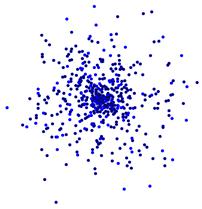
Parameters ¶
Activation
Turns this node on and off. The node is only active if this value is greater than 0. This is useful to control the effect of this node with an expression.
Note
This is activation of the node as a whole. You can’t use this parameter to deactivate the node for certain particles.
Group
Only affect a group of points out of all the points in the input. If not specified, this will only affect the points in the current stream. The current stream is found by walking up the chain of nodes until a node with the streamname parameter is found, then that streamname is used.
Birth ¶
This operator has two methods for emitting particles. You can use these methods together or separately:
-
Impulse creates a certain number of particles each time the node cooks.
-
Constant creates a certain number of particles per second.
Impulse Activation
Turns impulse emission on and off. Impulse emits the number of particles in the Impulse Birth Rate below each time the operator cooks. A value of 0 means off, any other value means on.
Impulse Count
Number of particles to emit each time the node cooks (when Impulse activation is on).
Const. Activation
Turns constant emission on and off. Impulse emits the number of particles in the Constant birth rate below each second. A value of 0 means off, any other value means on.
Const. Birth Rate
Number of particles to emit per second (when Constant Activation is on).
Emit from Attribute
A specified attribute can be used to control whether a point is replicated or not. This attribute should be a float value to represent the probability of replicating the source point.
Attribute
The name of the attribute to use for controlling emission rate.
Just Born Group
Name of a group to put the new points into. The particles will only be in this group the same substep that they were created.
Life Expectancy
How long the particle will live (in seconds).
Life Variance
Particles will live the number of seconds in Life Expectancy, plus or minus this number of seconds. Use 0 for no variance.
Jitter Birth Time
Rather than have the particles all be created with an age of 0, they are created with a random age within the current timestep. They will also be moved by their starting velocity times this age. This is useful when adding high velocity particles from emitters as it won’t generate clumps on each frame.
Interpolate Source
The source can also be interpolated linearly to better birth particles from fast moving sources. This uses the Jitter Birth Time to decide where in the source to interpolate. If you are wiring your source into the post solve, the Positive birth time and Backwards source should be used, which is useful since it does not require future knowledge of the source. However, to avoid clumping when large forces are present, you should use Negative birth time and Forward source. This requires you to delete all particles with negative age when rendering. Alternatively, you can wire into the Pre-Solve, and then use the Forward source with Negative birth time and not have to worry about seeing particles with negative age. However, this requires a source that you can compute outside the simulation.
Interpolation Method
The Interpolate Source takes two geometries and has to find a way to determine the in-between values of those geometries. If point counts and polygons match, the Match Topology option can be used for the most accurate result. Otherwise, point velocities may be computed with the Trail SOP and then Use Point Velocities selected. In this latter case, only one of the input geometries is needed, but the Forward and Backwards options are still used to determine if the born points lead or trail the object.
Kill Original Particle
When a particle is replicated it will be flagged for deletion, avoiding having the particle constantly be recreated.
Jitter Birth Time
Rather than have the particles all be created with an age of 0, they are created with a random age within the current timestep. They will also be moved by their starting velocity times this age. This is useful when adding high velocity particles from emitters as it won’t generate clumps on each frame.
Interpolate Source
If set, the birth location will be rolled back according to the source particle’s velocity and the jittered birth time of the new particle. This allows all the particles born to be born at different times and places from the original particle.
Shape ¶
Shape
The shape of the generated point cloud before transformation to each input point.
Orientation
The spatial orientation in local space for 2-D and 1-D shapes.
Center
The local center of the point cloud. For example, increasing the center Z parameter moves the cloud further along the alignment vector from the input point (usually the N or v attributes).
Size
The local size of the point cloud.
Uniform Scale
A uniform factor applied to the replicated point cloud scale, in addition to any scaling attributes on the input points.
Velocity Stretch
Apply an additional scale along the local Z-axis according to the speed of the input point, effectively stretching the replicated point cloud along the alignment vector.
None
Do not stretch by velocity.
Scaled
Apply on top of any existing scale factors from the input points.
Ignore Geometry Scale
Ignore any scaling from the input points and use only the Velocity Scale. This setting is useful if you want to ignore any variations in the pscale attribute of the input points when scaling by velocity.
Velocity Scale
A scale applied to the input point speed before stretching by velocity.
Seed
The seed used to generate random particle clouds.
Quasi-Stratified Sampling
Use stratified sampling for a better spatial distribution of points within the random clouds, at a slight performance penalty.
Noise ¶
Add Noise
Add noise to the replicated point cloud in local space. The noise will respect the input point’s rest attribute if present.
Noise Type
Specifies the noise type.
Frequency
The scale of the noise. Decreasing frequency increases feature size.
Offset
Allows the noise field to be effectively moved through space.
Amplitude
The amplitude of the noise.
Roughness
The amplitude reduction of higher frequency noise contributions.
Attenuation
Raises the noise to the given exponent.
Turbulence
The number of noise generations to use.
Attributes ¶
The parameters on this tab let you control which and how attributes are initialized on the emitted particles.
Inherit Attributes
Which attributes to inherit from the source stream.
Radial Velocity
The amount of radial velocity to add to the replicated points based on their transformed positions away from the source input point.
Velocity
Set or add to velocity attribute.
Variance
Variance to velocity set above. The node will add +/- from 0 to this number along each axis to the Velocity parameter.
Ellipsoid Distribution
By default, the variance (if any) is distributed in a box, the size of which is determined by the Variance parameter. When this option is on, the variance is distributed in an ellipsoid instead.
Add ID Attributes
Add ID and parent attributes to the created particles.
Stream ¶
Stream Name
The name of the stream to be generated by this generator.
This value is prefixed with stream_ to form a group name
that all particles that belong to this logical stream will
be made part of.
Inputs ¶
First Input
This optional input has two purposes.
First, if it is wired to other POP nodes, they will be executed prior to this node executing. The chain of nodes will be processed in a top-down manner.
Second, if the input chain has a stream generator (such as POP Location,
POP Source, or
POP Stream), this node will only operate on the particles in that stream.
Second Input
If the second input is wired in rather than the first, it becomes a reference stream. This lets one refer to another stream of particles for the purpose of defining the source group, but leave its network chain intact.
Outputs ¶
First Output
The output of this node should be wired into a solver chain.
Merge nodes can be used to combine multiple solver chains.
The final wiring should go into one of the purple inputs of a full-solver, such as POP Solver or
FLIP Solver.
Locals ¶
channelname
This DOP node defines a local variable for each channel and parameter on the Data Options page, with the same name as the channel. So for example, the node may have channels for Position (positionx, positiony, positionz) and a parameter for an object name (objectname).
Then there will also be local variables with the names positionx, positiony, positionz, and objectname. These variables will evaluate to the previous value for that parameter.
This previous value is always stored as part of the data attached to the object being processed. This is essentially a shortcut for a dopfield expression like:
dopfield($DOPNET, $OBJID, dataName, "Options", 0, channelname)
If the data does not already exist, then a value of zero or an empty string will be returned.
DATACT
This value is the simulation time (see variable ST) at which the current data was created. This value may not be the same as the current simulation time if this node is modifying existing data, rather than creating new data.
DATACF
This value is the simulation frame (see variable SF) at which the current data was created. This value may not be the same as the current simulation frame if this node is modifying existing data, rather than creating new data.
RELNAME
This value will be set only when data is being attached to a relationship (such as when Constraint Anchor DOP is connected to the second, third, of fourth inputs of a Constraint DOP).
In this case, this value is set to the name of the relationship to which the data is being attached.
RELOBJIDS
This value will be set only when data is being attached to a relationship (such as when Constraint Anchor DOP is connected to the second, third, of fourth inputs of a Constraint DOP).
In this case, this value is set to a string that is a space separated list of the object identifiers for all the Affected Objects of the relationship to which the data is being attached.
RELOBJNAMES
This value will be set only when data is being attached to a relationship (such as when Constraint Anchor DOP is connected to the second, third, of fourth inputs of a Constraint DOP).
In this case, this value is set to a string that is a space separated list of the names of all the Affected Objects of the relationship to which the data is being attached.
RELAFFOBJIDS
This value will be set only when data is being attached to a relationship (such as when Constraint Anchor DOP is connected to the second, third, of fourth inputs of a Constraint DOP).
In this case, this value is set to a string that is a space separated list of the object identifiers for all the Affector Objects of the relationship to which the data is being attached.
RELAFFOBJNAMES
This value will be set only when data is being attached to a relationship (such as when Constraint Anchor DOP is connected to the second, third, of fourth inputs of a Constraint DOP).
In this case, this value is set to a string that is a space separated list of the names of all the Affector Objects of the relationship to which the data is being attached.
ST
The simulation time for which the node is being evaluated.
Depending on the settings of the DOP Network
Offset Time and Scale Time parameters,
this value may not be equal to the current Houdini time
represented by the variable T.
ST is guaranteed to have a value of zero at the
start of a simulation, so when testing for the first timestep of a
simulation, it is best to use a test like $ST == 0, rather than
$T == 0 or $FF == 1.
SF
The simulation frame (or more accurately, the simulation time step number) for which the node is being evaluated.
Depending on the settings of the DOP Network parameters,
this value may not be equal to the current Houdini frame number
represented by the variable F. Instead, it is equal to
the simulation time (ST) divided by the simulation timestep size
(TIMESTEP).
TIMESTEP
The size of a simulation timestep. This value is useful for scaling values that are expressed in units per second, but are applied on each timestep.
SFPS
The inverse of the TIMESTEP value. It is the number of timesteps per second of simulation time.
SNOBJ
The number of objects in the simulation. For nodes that
create objects such as the Empty Object DOP,
SNOBJ increases for each object that is evaluated.
A good way to guarantee unique object names is to use an expression
like object_$SNOBJ.
NOBJ
The number of objects that are evaluated by the current node during this timestep. This value is often different from SNOBJ, as many nodes do not process all the objects in a simulation.
NOBJ may return 0 if the node does not
process each object sequentially (such as the Group
DOP).
OBJ
The index of the specific object being processed by the node. This value always runs from zero to NOBJ-1 in a given timestep. It does not identify the current object within the simulation like OBJID or OBJNAME; it only identifies the object’s position in the current order of processing.
This value is useful for generating a
random number for each object, or simply splitting the objects into
two or more groups to be processed in different ways. This value
is -1 if the node does not process objects sequentially (such
as the Group DOP).
OBJID
The unique identifier for the object being processed. Every object is assigned an integer value that is unique among all objects in the simulation for all time. Even if an object is deleted, its identifier is never reused. This is very useful in situations where each object needs to be treated differently, for example, to produce a unique random number for each object.
This value is also the best way to look up information on an object using the dopfield expression function.
OBJID is -1 if the node does not process objects
sequentially (such as the Group DOP).
ALLOBJIDS
This string contains a space-separated list of the unique object identifiers for every object being processed by the current node.
ALLOBJNAMES
This string contains a space-separated list of the names of every object being processed by the current node.
OBJCT
The simulation time (see variable ST) at which the current object was created.
To check if an object was created
on the current timestep, the expression $ST == $OBJCT should
always be used.
This value is zero if the node does not process
objects sequentially (such as the Group DOP).
OBJCF
The simulation frame (see variable SF) at which the current object was created. It is equivalent to using the dopsttoframe expression on the OBJCT variable.
This value is zero if the node does not process objects
sequentially (such as the Group DOP).
OBJNAME
A string value containing the name of the object being processed.
Object names are not guaranteed to be unique within a simulation. However, if you name your objects carefully so that they are unique, the object name can be a much easier way to identify an object than the unique object identifier, OBJID.
The object name can
also be used to treat a number of similar objects (with the same
name) as a virtual group. If there are 20 objects named “myobject”,
specifying strcmp($OBJNAME, "myobject") == 0 in the activation field
of a DOP will cause that DOP to operate on only those 20 objects.
This value is the empty string if the node does not process objects
sequentially (such as the Group DOP).
DOPNET
A string value containing the full path of the current DOP network. This value is most useful in DOP subnet digital assets where you want to know the path to the DOP network that contains the node.
Note
Most dynamics nodes have local variables with the same names as the
node’s parameters. For example, in a Position DOP,
you could write the expression:
$tx + 0.1
…to make the object move 0.1 units along the X axis at each timestep.
| See also |