-
Active Value
Marks a simulation object as active or passive.
-
Affector
Creates affector relationships between groups of objects.
-
Agent Arcing Clip Layer
Blends between a set of animation clips based on the agent’s turn rate.
-
Agent Clip Layer
Layers additional animation clips onto an agent.
-
Agent Look At
Defines a target that an agent can turn its head to look at.
-
Agent Look At Apply
Adjusts the agent’s skeleton to look at a target.
-
Agent Terrain Adaptation
Adapts the legs of an agent to conform to terrain and prevent the feet from sliding.
-
Agent Terrain Projection
Projects the agent/particle points onto the terrain.
-
Anchor: Align Axis
Defines an orientation that aligns an axis in object space with a second axis defined by the relative locations of two positional anchors.
-
Anchor: Object Point Group Position
Defines multiple points, specified by their number or group, on the given geometry of a simulation object.
-
Anchor: Object Point Group Rotation
Defines orientations based on multiple points on the given geometry of a simulation object.
-
Anchor: Object Point Id Position
Defines a position by looking at the position of a point on the geometry of a simulation object.
-
Anchor: Object Point Id Rotation
Defines an orientation by looking at a point on the geometry of a simulation object.
-
Anchor: Object Point Number Position
Defines a position by looking at the position of a point on the geometry of a simulation object.
-
Anchor: Object Point Number Rotation
Defines an orientation by looking at a point on the geometry of a simulation object.
-
Anchor: Object Primitive Position
Defines a position by looking at the position of a particular UV coordinate location on a primitive.
-
Anchor: Object Space Position
Defines a position by specifying a position in the space of some simulation object.
-
Anchor: Object Space Rotation
Defines an orientation by specifying a rotation in the space of some simulation object.
-
Anchor: Object Surface Position
Defines multiple attachment points on a polygonal surface of an object.
-
Anchor: World Space Position
Defines a position by specifying a position in world space.
-
Anchor: World Space Rotation
Defines an orientation by specifying a rotation in world space.
-
Apply Data
Attaches data to simulation objects or other data.
-
Apply Relationship
Creates relationships between simulation objects.
-
Blend Factor
-
Blend Solver
-
Bullet Data
Attaches the appropriate data for Bullet Objects to an object.
-
Bullet Soft Constraint Relationship
-
Bullet Solver
Sets and configures a Bullet Dynamics solver.
-
Buoyancy Force
Applies a uniform force to objects submerged in a fluid.
-
Cloth Configure Object
Attaches the appropriate data for Cloth Objects to an object.
-
Cloth Mass Properties
Defines the mass properties.
-
Cloth Material
Defines the physical material for a deformable surface.
-
Cloth Material Behavior
Defines the internal cloth forces.
-
Cloth Object
Creates a Cloth Object from SOP Geometry.
-
Cloth Plasticity Properties
Defines the plasticity properties.
-
Cloth Solver
-
Cloth Solver
-
Cloth Solver
-
Cloth Stitch Constraint
Constrains part of the boundary of a cloth object to the boundary of another cloth object.
-
Cloth Target Properties
Defines how cloth uses target.
-
Cloth Visualization
-
Cloth/Volume Collider
Defines a way of resolving collisions involving a cloth object and DOPs objects with volumetric representations (RBD Objects, ground planes, etc.)
-
Collide Relationship
-
Collider Label
-
Cone Twist Constraint
Constrains an object to remain a certain distance from the constraint, and limits the object’s rotation.
-
Cone Twist Constraint Relationship
-
Constraint
-
Constraint Network
Constrains pairs of RBD objects together according to a polygon network.
-
Constraint Network Relationship
Defines a set of constraints based on geometry.
-
Constraint Network Visualization
Visualizes the constraints defined by constraint network geometry.
-
Constraint Relationship
-
Container
-
Copy Data
Creates multiple copies of the input data.
-
Copy Data Solver
Sets and configures a Copy Data Solver.
-
Copy Object Information
Mimics the information set by the Copy Object DOP.
-
Copy Objects
-
Crowd Fuzzy Logic
Defines a Crowd Fuzzy Logic
-
Crowd Object
Creates a crowd object with required agent attributes to be used in the crowd simulation.
-
Crowd Solver
Updates agents according to their steer forces and animation clips.
-
Crowd State
Defines a Crowd State
-
Crowd Transition
Defines a transition between crowd states.
-
Crowd Trigger
Defines a Crowd Trigger
-
Crowd Trigger Logic
Combines multiple crowd triggers to build a more complex trigger.
-
Data Only Once
Adds a data only once to an object, regardless of number of wires.
-
Delete
Deletes both objects and data according to patterns.
-
Drag Force
Applies force and torque to objects that resists their current direction of motion.
-
Drag Properties
Defines how the surrounding medium affects a soft body object.
-
Embedding Properties
Controls Embedded Geometry that can be deformed along with the simulated geometry in a finite element simulation.
-
Empty Data
Creates an Empty Data for holding custom information.
-
Empty Object
Creates an Empty Object.
-
Empty Relationship
-
Enable Solver
-
FEM Attach Constraint
Constrains a set of points on the surface of one FEM object to a set of points on the surface on another FEM object or a static object.
-
FEM Fuse Constraint
Constrains points of a solid object or a hybrid object to points of another DOP object.
-
FEM Hybrid Object
Creates an FEM Hybrid Object from SOP Geometry.
-
FEM Region Constraint
Constrains regions of a solid object or a hybrid object to another solid or hybrid object.
-
FEM Slide Constraint
Make a set of points on the surface of an FEM Object slide against the surface of another FEM Object or a Static Object.
-
FEM Solid Object
Creates a simulated FEM solid from geometry.
-
FEM Solver
-
FEM Solver
Sets and configures a Finite Element solver.
-
FEM Target Constraint
Constrains an FEM object to a target trajectory using a hard constraint or soft constraint.
-
FLIP Configure Object
Attaches the appropriate data for Particle Fluid Objects to become a FLIP based fluid.
-
FLIP Solver
Evolves an object as a FLIP fluid object.
-
FLIP fluid object
-
Fan Force
Applies forces on the objects as if a cone-shaped fan were acting on them.
-
Fetch Data
Fetches a piece of data from a simulation object.
-
Field Force
Applies forces to an object using some piece of geometry as a vector field.
-
Filament Object
Creates a vortex filament object from SOP Geometry.
-
Filament Solver
Evolves vortex filament geometry over time.
-
Filament Source
Imports vortex filaments from a SOP network.
-
File
Saves and loads simulation objects to external files.
-
File Data
-
Finite Element Output Attributes
Allows a finite-element object to generate optional output attributes.
-
Fluid Configure Object
Attaches the appropriate data for Fluid Objects to an object.
-
Fluid Force
Applies forces to resist the current motion of soft body objects relative to a fluid.
-
Fluid Object
Attaches the appropriate data for Fluid Objects to an object.
-
Fluid Solver
A solver for Sign Distance Field (SDF) liquid simulations.
-
Gas Adaptive Viscosity
A microsolver that applies viscosity to a velocity field using an adaptive grid.
-
Gas Advect
A microsolver that advects fields and geometry by a velocity field.
-
Gas Advect CL
A microsolver that advects fields by a velocity field using OpenCL acceleration.
-
Gas Advect Field
A microsolver that advects fields by a velocity field.
-
Gas Analysis
A microsolver that computes analytic property of fields.
-
Gas Attribute Swap
A microsolver that swaps geometry attributes.
-
Gas Axis Force
A microsolver that applies a force around an axis to a velocity field.
-
Gas Blend Density
A microsolver that blends the density of two fields.
-
Gas Blur
A microsolver that blurs fields.
-
Gas Build Collision Mask
A microsolver that determines the collision field between the fluid field and any affector objects.
-
Gas Build Collision Mask From Pieces
A microsolver that builds a collision field for fluid simulations from instanced pieces.
-
Gas Build Occupancy Mask
A microsolver that builds a mask out of positive areas of the source fields.
-
Gas Build Relationship Mask
A microsolver that builds a mask for each voxel to show the presence or absence of relationships between objects.
-
Gas Buoyancy
A microsolver that calculates an adhoc buoyancy force and updates a velocity field.
-
Gas Burn
A microsolver that burns up the flame field.
-
Gas Calculate
A microsolver that performs general calculations on a pair of
fields.
-
Gas Collision Detect
A microsolver that detects collisions between particles and geometry.
-
Gas Combustion
A microsolver that applies a combustion model to the simulation.
-
Gas Convex Clip SDF
A microsolver that clips an SDF field with a convex hull.
-
Gas Correct By Markers
A microsolver that adjusts an SDF according to surface markers.
-
Gas Cross
A microsolver that computes the cross product of two vector fields.
-
Gas Curve Force
A DOP node that creates forces generated from a curve.
-
Gas Damp
A microsolver that scales down velocity, damping motion.
-
Gas Diffuse
A microsolver that diffuses a field or point attribute.
-
Gas Dissipate
A microsolver that dissipates a field.
-
Gas Disturb
Adds fine detail to a smoke simulation by applying disturbance forces to a velocity field.
-
Gas Each Data Solver
A microsolver that runs once for each matching data.
-
Gas Embed Fluid
A microsolver that embeds one fluid inside another.
-
Gas Enforce Boundary
A microsolver that enforces boundary conditions on a field.
-
Gas Equalize Density
A microsolver that equalizes the density of two fields.
-
Gas Equalize Volume
A microsolver that equalizes the volume of two fields.
-
Gas Error
A microsolver that emits a DOP error.
-
Gas External Forces
A microsolver that evaluates the external DOPs forces for each point in a velocity field and updates the velocity field accordingly.
-
Gas Extrapolate
A microsolver that extrapolates a field’s value along an SDF.
-
Gas Feather Field
A microsolver that creates a feathered mask out of a field.
-
Gas Feedback
A microsolver that calculates and applies feedback forces to collision geometry.
-
Gas Fetch Fields to Embed
A data node that fetches the fields needed to embed one fluid in another.
-
Gas Field VOP
Runs CVEX on a set of fields.
-
Gas Field Wrangle
Runs CVEX on a set of fields.
-
Gas Field to Particle
A microsolver that copies the values of a field into a point attribute on geometry.
-
Gas Filter Hourglass Modes
Filters spurious divergent modes that may survive pressure projection on a center-sampled velocity field.
-
Gas Geometry Defragment
A microsolver that defragments geometry.
-
Gas Geometry to SDF
A microsolver that creates a signed distance field out of geometry.
-
Gas Geometry/Option Transfer
A micro solver that transfers meta data on simulation objects to and from geometry attributes.
-
Gas Guiding Volume
Blends a set of SOP volumes into a set of new collision fields for the creation of a guided simulation.
-
Gas Impact to Attributes
A microsolver that copies Impact data onto point attributes.
-
Gas Integrate Shallow Water Equations
Integrates the shallow water equations.
-
Gas Integrator
A microsolver that applies forces to a particle fluid system.
-
Gas Interleave Solver
A microsolver that repeatedly solves its inputs at different rates.
-
Gas Intermittent Solve
A microsolver that solves its subsolvers at a regular interval.
-
Gas Limit
A microsolver that clamps a field within certain values.
-
Gas Limit Particles
A microsolver that keeps particles within a box.
-
Gas Linear Combination
A microsolver that combines multiple fields or attributes together.
-
Gas Local Sharpen
A microsolver that adaptively sharpens a field.
-
Gas Lookup
A microsolver that looksup field values according to a position field.
-
Gas Match Field
A microsolver that rebuilds fields to match in size and resolution to a reference field.
-
Gas Net Fetch Data
A microsolver that arbitrary simulation data between multiple machines.
-
Gas Net Field Border Exchange
A microsolver that exchanges boundary data between multiple machines.
-
Gas Net Field Slice Exchange
A microsolver that exchanges boundary data between multiple machines.
-
Gas Net Slice Balance
A microsolver that balances slices data between multiple machines.
-
Gas Net Slice Exchange
A microsolver that exchanges boundary data between multiple machines.
-
Gas OpenCL
Executes the provided kernel with the given parameters.
-
Gas OpenCL Enforce Boundary
Uses OpenCL to perform boundary enforcement for fluid fields.
-
Gas OpenCL Merge VDB
Uses OpenCL to import VDB data from source geometry into simulation fields.
-
Gas Particle Count
A microsolver that counts the number of particles in each voxel of a field.
-
Gas Particle Move to Iso
A microsolver that moves particles to lie along a certain isosurface of an SDF.
-
Gas Particle Separate
A microsolver that separates adjacent particles by adjusting their point positions..
-
Gas Particle to Field
A microsolver that copies a particle system’s point attribute into a field.
-
Gas Particle to SDF
A microsolver that converts a particle system into a signed distance field.
-
Gas Project Non Divergent
A microsolver that removes the divergent components of a velocity field.
-
Gas Project Non Divergent Adaptive
A microsolver that removes the divergent components of a velocity field using an adaptive background grid to increase performance.
-
Gas Project Non Divergent Multigrid
A microsolver that removes the divergent components of a velocity field using a multi-grid method.
-
Gas Project Non Divergent Variational
A microsolver that removes the divergent components of a velocity field.
-
Gas Reduce
A microsolver that reduces a field to a single constant field .
-
Gas Reduce Local
A microsolver that reduces surrounding voxels to a single value.
-
Gas Reinitialize SDF
A microsolver that reinitializes a signed distance field while preserving the zero isocontour.
-
Gas Remap
Fits a scalar volume field to a new range.
-
Gas Repeat Solver
A microsolver that repeatedly solves its input.
-
Gas Reset Inactive
A microsolver that resets fields outside of the stenciled region.
-
Gas Resize Field
A microsolver that changes the size of fields.
-
Gas Resize Fluid Dynamic
A microsolver that resizes a fluid to match simulating fluid bounds
-
Gas Rest
A microsolver that initializes a rest field.
-
Gas SDF to Fog
A microsolver that converts an SDF field to a Fog field.
-
Gas Sand Forces
A microsolver that computes the forces to treat the fluid simulation as sand rather than fluid.
-
Gas Seed Fluid Particles
A microsolver that creates, deletes and reseeds particles. Tailored to be used in a fluid solver.
-
Gas Seed Markers
A microsolver that seeds marker particles around the boundary of a surface.
-
Gas Seed Particles
A microsolver that seeds particles uniformly inside a surface.
-
Gas Shred
Applies a Shredding Force to the velocity field specified.
-
Gas Slice To Index Field
A microsolver that computes slice numbers into an index field.
-
Gas Stick on Collision
Adjusts a fluid velocity field to match collision velocities.
-
Gas Strain Forces
A microsolver that calculates the forces imparted by a strain field.
-
Gas Strain Integrate
A microsolver that updates the strain field according to the current velocity field.
-
Gas SubStep
A microsolver that substeps input microsolvers.
-
Gas Surface Snap
A microsolver that snaps a surface onto a collision surface.
-
Gas Surface Tension
A microsolver that calculates a surface tension force proportional to the curvature of the surface field.
-
Gas Synchronize Fields
A microsolver that synchronizes transforms of simulation fields.
-
Gas Target Force
A microsolver that applies a force towards a target object.
-
Gas Temperature Update
Modifies the temperature of a FLIP over time.
-
Gas Turbulence
Applies Turbulence to the specified velocity field.
-
Gas Up Res
Up-scales and/or modifies a smoke, fire, or liquid simulations.
-
Gas Velocity Scale
Scales fluid velocity based on the fluid’s current speed or a control field.
-
Gas Velocity Stretch
A microsolver that reorients geometry according to motion of a velocity field.
-
Gas Viscosity
A microsolver that applies viscosity to a velocity field.
-
Gas Volume
A microsolver that seeds flip particles into a new volume region.
-
Gas Volume Ramp
Remaps a field according to a ramp.
-
Gas Vortex Boost
Applies a confinement force on specific bands of sampled energy.
-
Gas Vortex Confinement
Applies a vortex confinement force to a velocity field.
-
Gas Vortex Equalizer
Applies a confinement force on specific bands of sampled energy.
-
Gas Vorticle Forces
A microsolver that applies forces to a velocity field or geometry according to vorticle geometry.
-
Gas Vorticle Geometry
A DOP node that adds the appropriately formatted data to represent vorticles.
-
Gas Vorticle Recycle
A DOP node that recycles vorticles by moving them to the opposite side of the fluid box when they leave.
-
Gas Wavelets
A microsolver that performs a wavelet decomposition of a field.
-
Gas Wind
A microsolver that applies a wind force.
-
Geometry Copy
-
Geometry VOP
Runs CVEX on geometry attributes.
-
Geometry Wrangle
Runs a VEX snippet to modify attribute values.
-
Glue Constraint Relationship
-
Gravity Force
Applies a gravity-like force to objects.
-
Ground Plane
Creates a ground plane suitable for RBD or cloth simulations.
-
Group
Creates simulation object groups.
-
Group Relationship
-
Hard Constraint Relationship
Defines a constraint relationship that must always be satisfied.
-
Hybrid Configure Object
Attaches the appropriate data for Hybrid Objects to an object.
-
Impact Analysis
Stores filtered information about impacts on an RBD object. The shelf tool has no effect in the viewport, it just sets up nodes in the network to record the impact data.
-
Impulse Force
Applies an impulse to an object.
-
Index Field
Creates an index field.
-
Index Field Visualization
Visualizes an index field.
-
Initial Overlap Relationship
Tracks a set of initially overlapping objects in a simulation.
-
Instanced Object
Creates DOP Objects according to instance attributes
-
Intangible Value
Marks a simulation object as intangible or tangible.
-
Link to Source Object
Stores the name of the scene level object source for this DOP object.
-
Magnet Force
Apply forces on objects using a force field defined by metaballs.
-
Mask Field
-
Matrix Field
Creates a matrix field.
-
Matrix Field Visualization
Visualizes a matrix field.
-
Merge
Merges multiple streams of objects or data into a single stream.
-
Modify Data
Modifies or creates options on arbitrary data.
-
Motion
Defines an object’s position, orientation, linear velocity, and angular velocity.
-
Multi Field Visualization
Unified visualization of multiple fields.
-
Multiple Solver
-
Muscle Update Vellum
Update time-varying Muscle geometry and constraint properties inside a Vellum Solver.
-
Net Fetch Data
A DOP that transfers arbitrary simulation data between multiple machines.
-
No Collider
-
No Constraint Relationship
-
Noise Field
-
Null
Does nothing.
-
OBJ Position
Creates position information from an object’s transform.
-
POP Advect by Filaments
Uses vortex filaments to move particles.
-
POP Advect by Volumes
A POP node that uses velocity volumes to move particles.
-
POP Attract
A POP node that attracts particles to positions and geometry.
-
POP Attribute Blur
The POP equivalent of the Attribute Blur SOP.
-
POP Attribute from Volume
A POP node that copies volume values into a particle attribute.
-
POP Awaken
A POP node that resets the stopped attribute on particles, waking them up.
-
POP Axis Force
A POP node that applies a force around an axis.
-
POP Collision Behavior
A POP node that reacts to collisions.
-
POP Collision Detect
A POP node that detects and reacts to collisions.
-
POP Collision Ignore
A POP node marks particles to ignore implicit collisions.
-
POP Color
A POP node that colors particles.
-
POP Curve Force
A POP node that creates forces generated from a curve.
-
POP Curve Incompressible Flow
A POP node that creates incompressible velocity field generated from a curve.
-
POP Drag
A POP node that applies drag to particles.
-
POP Drag Spin
A POP node that applies drag to the spin of particles.
-
POP Fan Cone
A POP node that applies a conical fan wind to particles.
-
POP Fireworks
A POP node that creates a simple fireworks system.
-
POP Float by Volumes
A POP node that floats particles on the surface of a liquid simulation.
-
POP Flock
A POP node that applies a flocking algorithm to particles.
-
POP Fluid
Controls local density by applying forces between nearby particles.
-
POP Force
A POP node that applies forces to particles.
-
POP Grains
A POP node that applies sand grain interaction to particles.
-
POP Group
A POP node that groups particles.
-
POP Hair Internal Force
Compute hair separation force using a VDB volume approach.
-
POP Instance
A POP node that sets up the instancepath for particles.
-
POP Interact
A POP node that applies forces between particles.
-
POP Kill
A POP node that kills particles.
-
POP Limit
A POP node that limits particles.
-
POP Local Force
A POP node that applies forces within the particle’s frame.
-
POP Location
A POP solver that generates particles at a point.
-
POP Lookat
A POP node makes a particle look at a point.
-
POP Mask from Shadow
A POP node that creates a mask based on whether particles are occluded by geometry.
-
POP Metaball Force
A POP node that applies forces according to metaballs.
-
POP Object
Converts a regular particle system into a dynamic object capable of interacting correctly with other objects in the DOP environment.
-
POP Properties
A POP node that sets various common attributes on particles.
-
POP Proximity
A POP node that sets attributes based on nearby particles.
-
POP Replicate
A POP Node that generates particles from incoming particles.
-
POP Soft Limit
A POP node that creates a spongy boundary.
-
POP Solver
A POP solver updates particles according to their velocities and forces.
-
POP Source
A POP node that generates particles from geometry.
-
POP Speed Limit
A POP node that sets the speed limits for particles.
-
POP Spin
A POP node that sets the spin of particles..
-
POP Spin by Volumes
A POP node that uses the vorticity of velocity volumes to spin particles.
-
POP Sprite
A POP node that sets the sprite display for particles.
-
POP Steer Align
Applies force to agents/particles to align them with neighbors.
-
POP Steer Avoid
Applies anticipatory avoidance force to agents/particles to avoid potential future collisions with other agents/particles.
-
POP Steer Cohesion
Applies forces to agents/particles to bring them closer to their neighbors.
-
POP Steer Custom
Applies forces to agents/particles calulated using a VOP network.
-
POP Steer Obstacle
Applies force to agents/particles to avoid potential collisions with static objects.
-
POP Steer Path
Applies forces to agents/particles according to directions from a path curve.
-
POP Steer Seek
Applies force to agents/particles to move them toward a target position.
-
POP Steer Separate
Apply force to agents/particles to move them apart from each other.
-
POP Steer Solver
Used internally in the crowd solver to integrate steering forces.
-
POP Steer Turn Constraint
Constrains agent velocity to only go in a direction within a certain angle range of its current heading, to prevent agents from floating backward.
-
POP Steer Wander
Applies forces to agents/particles to create random motion.
-
POP Stream
A POP node that creates a new stream of particles.
-
POP Torque
A POP node that applies torque to particles, causing them to spin.
-
POP VOP
Runs CVEX on a particle system.
-
POP Velocity
A POP node that directly changes the velocity of particles.
-
POP Wind
A POP node that applies wind to particles.
-
POP Wind Shadow
Applies a wind shadow to particles
-
POP Wrangle
Runs a VEX snippet to modify particles.
-
Particle Fluid Density CL
Solves a Smoothed Particle Hydrodynamics (SPH) density constraint for fluid particles using OpenCL.
-
Particle Fluid Forces CL
A microsolver for particle fluid forces
-
Particle Fluid Visualization
Visualizes particles.
-
Partition
Creates simulation object groups based on an expression.
-
Physical Parameters
Defines the base physical parameters of DOP objects.
-
Point Collider
-
Point Force
Applies a force to an object from a particular location in space.
-
Point Position
Creates position information from a point on some SOP geometry.
-
Position
Associates a position and orientation to an object.
-
Pump Relationship
-
Pyro Solver
Sets and configures a Pyro solver. This solver can be used to create both fire and smoke.
-
Pyro Solver (Sparse)
Performs a sparse pyro simulation on the given object. This solver can be used to create both fire and smoke.
-
RBD Angular Constraint
Constrains an RBD object to a certain orientation.
-
RBD Angular Spring Constraint
Constrains an RBD object to have a certain orientation, but with
a set amount of springiness.
-
RBD Auto Freeze
Automatically freezes RBD Objects that have come to rest
-
RBD Car Follow Path
Constrain a RBD Car Rig along a path.
-
RBD Configure Object
Attaches the appropriate data for RBD Objects to an object.
-
RBD Fractured Object
Creates a number of RBD Objects from SOP Geometry. These individual RBD Objects are created from the geometry name attributes.
-
RBD Guide
Guide Bullet Packed Primitives.
-
RBD Hinge Constraint
Constrains an object to two constraints, creating a rotation similar
to a hinge or a trapeze bar.
-
RBD Keyframe Active
-
RBD Object
Creates an RBD Object from SOP Geometry.
-
RBD Packed Object
Creates a single DOP object from SOP Geometry that represents a number of RBD Objects.
-
RBD Pin Constraint
Constrains an RBD object a certain distance from the constraint.
-
RBD Point Object
Creates a simulation object at each point of some source geometry, similarly to how the Copy surface node copies geometry onto points.
-
RBD Solver
Sets and configures a Rigid Body Dynamics solver.
-
RBD Spring Constraint
Constrains an object to remain a certain distance from the constraint,
with a set amount of springiness.
-
RBD State
Alters the state information for an RBD Object.
-
RBD Visualization
-
ROP Output
Serves as the end-point of the simulation network. Has controls for writing out sim files.
-
ROP Output Driver
Saves the state of a DOP network simulation into files.
-
ROP Output Driver
Saves the state of a DOP network simulation into files.
-
Reference Frame Force
Applies forces to an object according to the difference between
two reference frames.
-
Rendering Parameters Volatile
-
Rigid Body Solver
Sets and configures a Rigid Body Dynamics solver.
-
Ripple Configure Object
Attaches the appropriate data for Ripple Objects to an object.
-
Ripple Object
Creates an object from existing geometry that will be deformed with the ripple solver.
-
Ripple Solver
Animates wave propagation across Ripple Objects.
-
SDF Representation
Creates a signed distance field representation of a piece of
geometry that can be used for collision detection.
-
SOP Geometry
-
SOP Guide
-
SOP Merge Field
A microsolver that performs general calculations on a pair consisting of
a DOP field and a SOP volume/VDB.
-
SOP Scalar Field
Creates a scalar field from a SOP Volume.
-
SOP Solver
-
SOP Vector Field
Creates a vector field from a SOP Volume Primitive.
-
Scalar Field
Creates a scalar field.
-
Scalar Field Visualization
Visualizes a scalar field.
-
Script Solver
-
Seam Properties
Defines the internal seam angle.
-
Shell Mass Properties
Defines the mass density of a Cloth Object.
-
Sink Relationship
-
Slice Along Line
Divides a particle system uniformly into multiple slices along a line.
-
Slice by Plane
Specifies a cutting plane to divide a particle system into two slices for distributed simulations.
-
Slider Constraint
Constrains an object to rotate and translate on a single axis, and limits the rotation and translation on that axis.
-
Slider Constraint Relationship
-
Smoke Configure Object
Attaches the appropriate data for Smoke Objects to an object.
-
Smoke Object
Creates an Smoke Object from SOP Geometry.
-
Smoke Object (Sparse)
Creates an empty smoke object for a pyro simulation.
-
Smoke Solver
Sets and configures a Smoke solver. This is a slightly lower-level solver that is the basis for the Pyro solver.
-
Smoke Solver (Sparse)
Performs a sparse smoke simulation on the given object. This is a slightly
lower-level solver that is the basis for the sparse pyro solver.
-
Soft Attach Constraint Relationship
-
Soft Body (SBD) Constraint
Constrains a set of points on a soft body object to a certain position using a hard constraint or soft constraint.
-
Soft Body (SBD) Pin Constraint
Constrains a point on a soft body object to a certain position.
-
Soft Body (SBD) Spring Constraint
Constrains a point on a soft body to a certain position, with a set amount of springiness.
-
Soft Body Collision Properties
Defines how a soft body object responds to collisions.
-
Soft Body Fracture Properties
Defines how a Soft Body Object responds to collisions.
-
Soft Body Fracture Properties
Defines how a Soft Body Object responds to collisions.
-
Soft Body Material Properties
Defines how a Soft Body Object responds to collisions.
-
Soft Body Rest Properties
Allows the user to import the rest state from a SOP node.
-
Soft Body Solver
Sets and configures a Soft Body solver.
-
Soft Body Target Properties
Defines the strengths of the soft constraint on a soft body object.
-
Solid Aniso Multiplier
Controls the anisotropic behavior of a Solid Object.
-
Solid Configure Object
Attaches the appropriate data for Solid Objects to an object.
-
Solid Mass Properties
Defines the mass density of a Solid Object.
-
Solid Model Data
Defines how a Solid Object reacts to strain and change of volume.
-
Solid Solver
-
Solid Solver
-
Solid Visualization
-
Source Relationship
-
Sphere Edge Tree
This builds a tree of spheres producing bounding information for an edge cloud.
-
Sphere Point Tree
This builds a tree of spheres producing bounding information for a point cloud.
-
Split Object
Splits an incoming object stream into as many as four output streams.
-
Spring Constraint Relationship
-
Static Object
Creates a Static Object from SOP Geometry.
-
Static Solver
-
Static Visualization
Allows you to inspect the behavior of a static object in the viewport.
-
Subnetwork
-
Surface Collision Parameters
Control the thickness of the object that collides with cloth.
-
Switch
Passes one of the input object or data streams to the output.
-
Switch Solver
-
Switch Value
-
Target Relationship
-
Terrain Object
Creates a Terrain Object from SOP Geometry.
-
Thin Plate/Thin Plate Collider
Defines a way of resolving collisions between two rigid bodies.
-
Two State Constraint Relationship
-
Uniform Force
Applies a uniform force and torque to objects.
-
VOP Force
Applies forces on the objects according to a VOP network.
-
Vector Field
Creates a vector field.
-
Vector Field Visualization
Visualizes a vector field.
-
Vellum Constraint Properties
Modifies common Vellum constraint properties during a Vellum solve.
-
Vellum Constraints
Microsolver to create Vellum constraints during a simulation.
-
Vellum Object
Creates a DOP Object for use with the Vellum Solver.
-
Vellum Rest Blend
Blends the current rest values of constraints with a rest state calculated from the current simulation or external geometry.
-
Vellum Solver
Sets and configures a Vellum solver.
-
Vellum Source
A Vellum node that creates Vellum patches.
-
Velocity Impulse Force
Applies an impulse to an object.
-
Visualize Geometry
A microsolver to create soft references to visualizers on itself.
-
Volume Instance Source
Uses instance points to source packed source sets into DOP fields.
-
Volume Source
Imports SOP source geometry into smoke, pyro, and FLIP simulations.
-
Volume/Volume Collider
Defines a way of resolving collisions involving two rigid bodies
with volume.
-
Voronoi Fracture Configure Object
Attaches the appropriate data to make an object fractureable by the Voronoi Fracture Solver
-
Voronoi Fracture Parameters
Defines the parameters for dynamic fracturing using the Voronoi
Fracture Solver
-
Voronoi Fracture Solver
Dynamically fractures objects based on data from the Voronoi
Fracture Configure Object DOP
-
Vortex Force
Applies a vortex-like force on objects, causing them to orbit about
an axis along a circular path.
-
Whitewater Object
Creates a Whitewater Object that holds data for a whitewater simulation.
-
Whitewater Solver
Sets and configures a Whitewater Solver.
-
Wind Force
Applies forces to resist the current motion of objects relative to
a turbulent wind.
-
Wire Angular Constraint
Constrains a wire point’s orientation to a certain direction.
-
Wire Angular Spring Constraint
Constrains a wire point’s orientation to a certain direction,
with a set amount of springiness.
-
Wire Configure Object
Attaches the appropriate data for Wire Objects to an object.
-
Wire Elasticity
Defines the elasticity of a wire object.
-
Wire Glue Constraint
Constraints a wire point to a certain position and direction.
-
Wire Object
Creates a Wire Object from SOP Geometry.
-
Wire Physical Parameters
Defines the physical parameters of a wire object.
-
Wire Plasticity
Defines the plasticity of a wire object.
-
Wire Solver
Sets and configures a Wire solver.
-
Wire Visualization
-
Wire/Volume Collider
Defines a way of resolving collisions involving a wire object and
DOPs objects with volumetric representations.
-
Wire/Wire Collider
Defines a way of resolving collisions between two wires.
-
clothgeometry
-
standard_clothobjectattribs
-
standard_embedding_parms
-
standard_feoutputattributes_parms
-
standard_solidobjectattribs
Draw Curve shelf tool.
Location or
Source shelf tools.
Curve Force tool on the Particles tab.
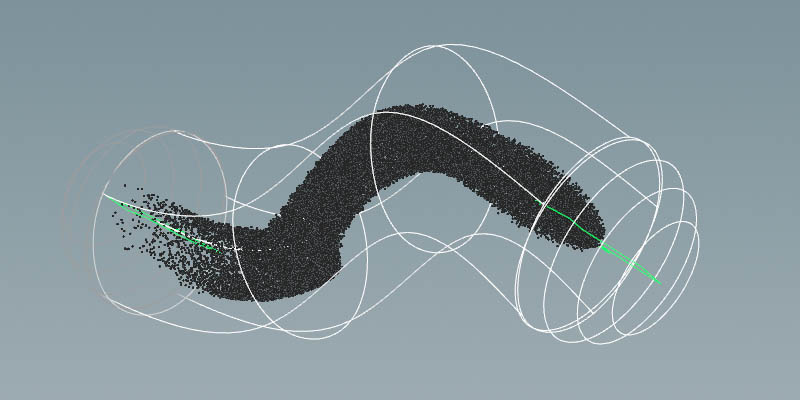
Group POP or
Collision
Detection POP) out of all the points in
the current stream.
POP Location,
POP Source, or
POP Stream), this node will only operate on the particles in that stream.
POP Solver or
FLIP Solver.
DOP Network
Offset Time and Scale Time parameters,
this value may not be equal to the current Houdini time
represented by the variable T.
DOP Network parameters,
this value may not be equal to the current Houdini frame number
represented by the variable F. Instead, it is equal to
the simulation time (ST) divided by the simulation timestep size
(TIMESTEP).
Empty Object DOP,
SNOBJ increases for each object that is evaluated.
Group
DOP).
Group DOP).
Group DOP).
Group DOP).
Group DOP).
Group DOP).
Position DOP,
you could write the expression: